"Thank you so much, this was a life-saver!"
"Worked really well and saved me a lot of time. Thank You!"
"Conversion complete - thanks, excellent product!"
|
Find Duplicate Calendar Entries
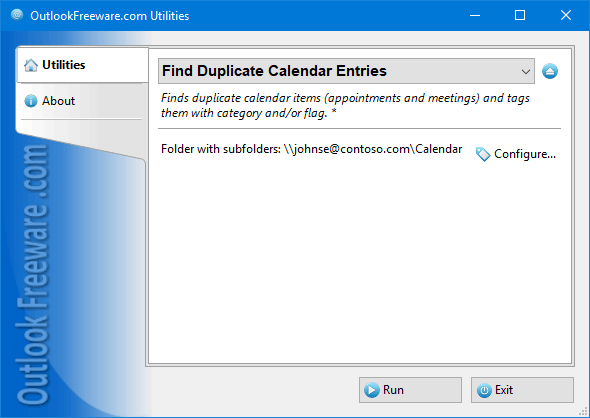
|
|
You can download a free limited version down below
|
The utility finds duplicate Outlook calendar entries in selected folders of Outlook, Exchange, Office 365 accounts, and Exchange Public Folders. Tag duplicates with category and/or flag. Compare similar entries quickly and automatically with multiple combinations of search parameters.
- Mark duplicate Outlook calendar items conveniently to archive, move, or delete them.
- Search in one or more folders of different accounts at once.
- Search for the same calendar entries in any Outlook folders, Office 365, Exchange Server Public Folders, or PST data files.
- Specify your own comparison criteria to find any duplicates.
- Specify which calendar entries should be considered originals or dupes by setting folder priority.
- Find and fix duplicates in Outlook in a specific period.
- Perform a scheduled search using the command line application.
- Run the search directly from Outlook, or use a separate application without launching Outlook.
Find calendar duplicates in seconds, in several folders. Settings are easy to understand and apply - start searching for dupes right now, using just one click.
Why get rid of duplicate calendar entries in Outlook?
Outlook Calendar is an essential tool for planning your work time. However, it has one distressful flaw: it can generate duplicate calendar entries. Dupe events can cause some serious trouble:
- Duplicate reminders are unpleasant interruptions in your workflow. They cause confusion, take time, attention and nerves, and reduce overall efficiency.
- Sometimes, users are unaware of duplicate meetings in their Outlook calendar. For example, if you answer the same invitation twice due to a duplicate calendar notification
If you don't eliminate calendar duplicates expediently, you might miss important reminders for other events. Missing check-in for a flight, business meeting, or a date - Outlook calendar duplicate-related failure can affect professional and personal life.
Keep your calendars organized, so you don't lose appointments and connections with employees and customers. Check for Outlook calendar duplicates regularly and resolve or delete duplicate calendar entries before every backup.
How to check for Outlook calendar duplicates manually
To find duplicates by yourself, switch Outlook Calendar folder view to the List mode. Now, you can compare events by subject, date, or any other field. It is weary and time-consuming, especially when you need to check many folders. It's easy to make a mistake and delete a necessary appointment. To avoid such problems and make the whole process fast and easy, check your Outlook calendar for duplicates with our utility.
How to automatically find duplicate Outlook calendar entries?
After incorrect synchronization, hundreds of duplicate events might appear in your calendar, making it unusable. It takes hours to find and delete duplicates in Outlook calendar manually in cases like this. Sometimes, using an automatic tool is the only alternative to deleting the entire calendar. Our utility saves you hours of time-consuming and meticulous work. Just run it, and it will detect potential duplicate calendar entries, tag them, and you can decide what to do with them.
To remove those duplicate calendar entries you found, use our duplicate calendar entries remover.
Launch the utility in a way convenient to you:
- Directly from Outlook. Search for duplicates in selected calendar folders, and launch the search from the calendar context menu. For frequent use, add the utility to Outlook ribbon and find Outlook duplicates with one click.
- Use the standalone application. Here, you need not start Outlook. Also, to mark calendar duplicates in PST files, you can specify them directly in the utility settings. No need to log in to any Outlook account.
By default, the program searches for calendar duplicates separately in each selected Outlook folder and assigns them a "Duplicate" category. You can specify other categories or remove the default category and set the option to mark duplicates with a flag. You can use both identification options.
Set custom criteria for finding and comparing duplicates
Customize scanning options to your choice. Create a custom search configuration and run it with one click. You can configure:
- Different folders in any mailboxes and folders of Outlook profiles, including Exchange Public Folders, or PST data files. To specify the folders, press the Configure button. Add external PST files to search Outlook calendar for duplicates inside them.
- Enable the Use custom fields to compare setting and choose the fields to compare on the next tab:
- subject,
- location,
- body,
- start and end time,
- recurrence,
- attachments,
- duration,
- attendees.
Check for Outlook calendar duplicates in different folders
Specify the folder priority to automatically define the original and dupe calendar items by this priority.
- When the same calendar entries are found in selected folders, the ones in the higher priority folders are considered the originals and are not marked.
- If the same entries are not found in selected folders or if in the same folders, the oldest event is considered a duplicate and marked as one.
- Folder priority is determined by its position in the priority folder list. An event from the higher priority folder is recognized as the original and is not marked.
Find and mark duplicate Outlook calendar entries in different mailboxes using the command line
The command line app, available in the Professional Edition of the utility, allows you to perform batch processing of user mailboxes. You can highlight duplicate calendar events instead of deleting them. Then decide what to do with those duplicates.
Use batch files and scripts to mark duplicate events in PST files, different Outlook and Exchange Server mailboxes, and Windows Task Scheduler to make the search regular.
FAQ
How to find duplicates in Outlook calendar in different ways?
Searching for the duplicate Outlook calendar items can be done in one of these ways:
- Manually - Subject based:
- Switch Outlook Calendar view to List.
- Identify and select duplicates for similar subject, date, and other fields.
- Assign a category to the selected duplicates.
- Manually - Date based:
If you have discovered that the duplicates have been created simultaneously due to the sync process, then add the Created column to Outlook Calendar view:
- Open the view settings window.
- Click the Columns... button.
- Add the Created from the avalable columns.
Now sorting by this column should put all the duplicates together and allow for easy recognition.
- Automatically:
Using our utility. If you have a lot of items, the manual process might not be practical. In this case, use this utility as described above.
What do I do with the Outlook calendar duplicates I found?
You can handle found duplicate meetings in the Outlook calendar in different ways:
- Group all calendar events by category in the List view. Now you have all your duplicates in a separate group, and you can review them before deletion.
- Remove found items manually. When you have the calendar entries marked with the utility, it is much easier to recognize them.
- If the marks on the calendar entries are no longer needed, use the utility for Outlook item categorization to retag them.
- Automatically scan and delete duplicates in Outlook calendar or move them to the selected folder, using the tool for removing duplicate calendar entries.
![OutlookFreeware.com Outlook Ribbon]()
|
|
All utilities easily integrate with Outlook (optionally)
|
* This utility is for non-commercial home use only. It will not run in domain enviroment. Some of the described features and support for domain enviroment are available in advanced version of the utility only. Free version may have additional limitations.
|
Ask any questions on our forum
We are always happy to help you with our utilities and answer any related questions.
|
|
Related blog posts:
|
|
Related utilities:
|
|
|
|
Download advanced version of "Find Duplicate Calendar Entries for Outlook"
|
|
Download free limited version of "Find Duplicate Calendar Entries for Outlook"
Version 4.21, released on May 11, 2023
System Requirements:
Microsoft Office Outlook 365, Outlook 2021, Outlook 2019, Outlook 2016, Outlook 2013, Outlook 2010, Outlook 2007.
Microsoft Windows 11, Windows 10, Windows 8/8.1, Windows 7, Windows Vista, Windows XP SP3.
OutlookFreeware Utility Manager is required to install and run this utility.
|
|
![110 Power Add-Ins for Outlook]()
|