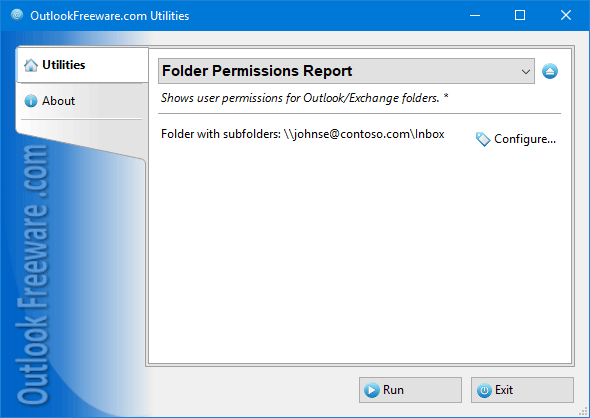
|
|
You can download a free limited version down below
|
Continuous monitoring of user access rights to Outlook, Office 365, and Exchange Server folders is vital to ensuring proper security and reliability of storing your emails, calendars, contacts, tasks, and other data.
Out of the box, Outlook does not provide tools for controlling access rights to folders in Exchange mailboxes and Public Folders. To review the current permissions on the folder, you must open their properties and click on each user name in the list. There is no way to save your current permission lists to external file for later analysis.
This report provides a complete set of permission data for users in a convenient table form. You can simply show user permission levels or turn on detailed mode to show the full set of permissions: read, edit, create items and subfolders and others. You can copy the resulting report to Microsoft Excel for further analysis or save it as a CSV table file supported by many programs.
Command line allows you to gather user access rights data periodically by schedule, use the report in your scripts and batch files. This is a useful tool for solving problems of centralization management and monitoring access rights, migrations of mailbox databases and for other tasks related to folder permissions in Exchange Server and Outlook.
![OutlookFreeware.com Outlook Ribbon]()
|
|
All utilities easily integrate with Outlook (optionally)
|
* This utility is for non-commercial home use only. It will not run in domain enviroment. Some of the described features and support for domain enviroment are available in advanced version of the utility only. Free version may have additional limitations.