"Worked great. Thanks a lot :) "
"Achieved what I wanted. Thanks. :)"
"Did the job great! Many compliments."
|
Delete Folders
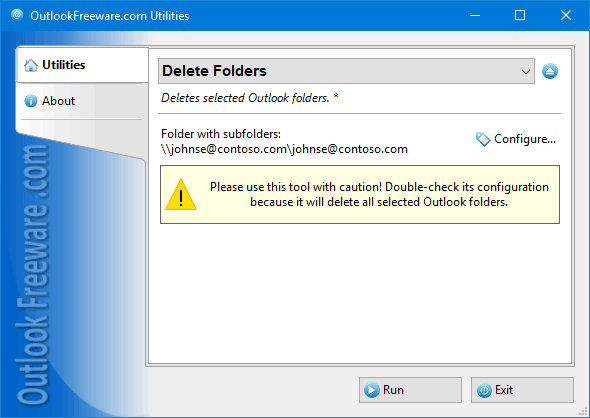
|
|
You can download a free limited version down below
|
Deleting folders in Outlook is not as easy as it may seem at first glance. For example, if you want to delete many folders at once, you must select each folder and delete it individually. When you do this, if the folder has a lot of messages or other Outlook items, selecting a folder can take a long time, rendering Outlook unusable. Sometimes, Outlook simply does not start when one or more folders contain too much data. In addition, there is no way in Outlook to delete only subfolders – you must open the root folder and delete the nested folders one by one. Our utility solves all problems at once, providing the ability to select all the necessary folders and delete them with a single click.
Key utility benefits:
- Safely removes all selected Outlook folders or Exchange Server public folders at once.
- Can delete all selected Outlook/Exchange/Office 365 folders permanently.
- Deletes subfolders of the selected folders.
- Provides the ability to run directly from Outlook or use a standalone application.
- Command line support enables you to delete folders and subfolders from batch files and scripts.
To delete many folders or subfolders in Outlook, Exchange Server, and Office 365 mailboxes and public folders, simply select the folders you want and run the utility. Deleting can be safe – all deleted folders are moved to the "Deleted Items", preserving the structure. If necessary, you can choose to permanently delete folders.
The command line tool allows you to delete Outlook/Exchange folders and subfolders in batch files, scripts, Windows Task Scheduler, and other scenarios.
![OutlookFreeware.com Outlook Ribbon]()
|
|
All utilities easily integrate with Outlook (optionally)
|
* This utility is for non-commercial home use only. It will not run in domain enviroment. Some of the described features and support for domain enviroment are available in advanced version of the utility only. Free version may have additional limitations.
|
Ask any questions on our forum
We are always happy to help you with our utilities and answer any related questions.
|
|
Related utilities:
|
|
|
|
Download advanced version of "Delete Folders for Outlook"
|
|
Download free limited version of "Delete Folders for Outlook"
Version 5.0, released on October 25, 2024
System Requirements:
Microsoft Office Outlook 365, Outlook 2021, Outlook 2019, Outlook 2016, Outlook 2013, Outlook 2010, Outlook 2007.
Microsoft Windows 11, Windows 10, Windows 8/8.1, Windows 7, Windows Vista, Windows XP SP3.
OutlookFreeware Utility Manager is required to install and run this utility.
|
|
Mail Merge with Individual Attachments
This article shows how to quickly bulk-mail from Outlook to a list of recipients with different attachments.
Delete Duplicate Emails in Outlook
Microsoft Outlook is a popular organizer and a handy email application with many additional functions. But Outlook users are not immune to operational problems. One such problem is the repeated emails in the Outlook mailbox that occur due to errors or various failures.
Transfer Outlook Folders to a New Computer
Microsoft Outlook allows you to move information to another desktop by using PST data files, or by synchronizing the account with an email server. But what if you only need to move certain Outlook folders to a new computer?
Move Emails Between Folders in Outlook
You can create Outlook rules to automatically allocate emails to new folders. But to relocate messages and change the folder structure, Outlook does not offer automated tools. Let's see how you can move or copy emails manually and in an alternative manner.
18 Reasons Why Outlook Duplicates Emails, Contacts, Tasks, and Calendar Entries
Duplicate Outlook items can occur for a variety of reasons. Unnecessary copies of emails, appointments and meetings, contacts, tasks, notes, and journal entries can appear unexpectedly and interfere with your work. In this article, we have collected the most common causes of Outlook duplicates and suggested ways to deal with them.
More in blog...
![110 Power Add-Ins for Outlook]()
|