Duplicate Outlook items can occur for a variety of reasons. Unnecessary copies of emails, appointments and meetings, contacts, tasks, notes, and journal entries can appear unexpectedly and interfere with your work. In this article, we have collected the most common causes of Outlook duplicates and suggested ways to deal with them.
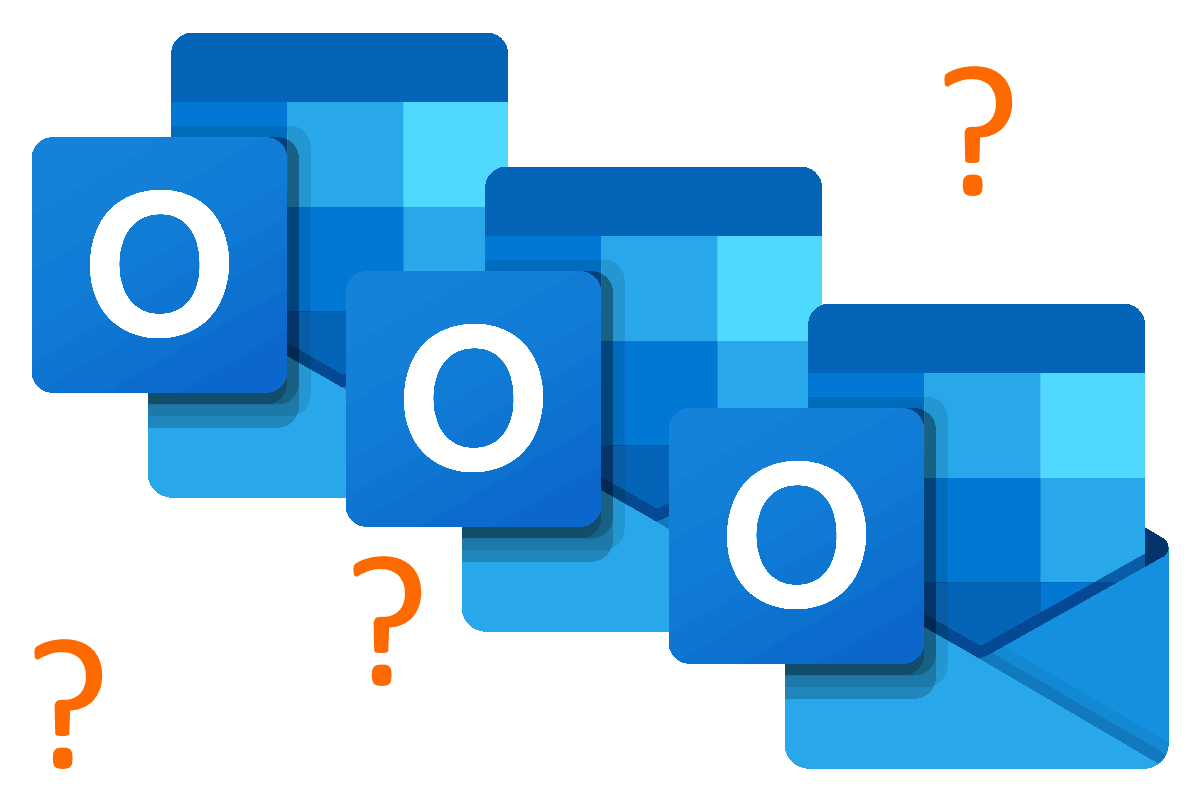
Contents
Causes of duplicates in MS Outlook
- Problem with Internet connection
- Corrupted message on the server
- Synchronization of Outlook desktop with mobile app
- Synchronizing calendars
- Duplicated holidays in Outlook
- Frequent email receiving and sending
- Re-configuring accounts via POP3 protocol
- Reloading sent messages from IMAP server
- Incorrectly configured message forwarding
- Improperly configured Outlook rules
- Incorrect settings when importing Outlook items or merging PST files
- Multiple Outlook instances running on the same PC at the same time
- Re-configuring an account or data file
- Multiple Outlook accounts
- Using anti-virus programs
- Multiple subscriptions
- Message resending
- Duplicate attachments
Conclusion
Microsoft Outlook combines a handy organizer and an email application. This tool has a wide range of features for personal and professional use, making it one of the most popular email programs. Outlook is a personal information manager (PIM) that manages mail, calendar, notes, tasks, and contacts. These items can be viewed and edited on various devices. But when using Outlook frequently, you may encounter a common problem - getting duplicate emails, calendar entries, contacts, and notes in your Outlook mailbox.
To solve this issue and prevent duplicate items from appearing in Outlook, you need to find the specific reason for duplicates in the Outlook account.
To deduplicate Outlook, you need not to clean your mailbox and compare items manually. Use special Outlook duplicate removers to remove duplicate emails, appointments and meetings, contacts and tasks, notes and journal entries.
Let's look at the most common reasons why Outlook duplicates emails, contacts, and other items, and how to prevent it from happening.
Causes of duplicates in MS Outlook
1. Problem with Internet connection
This may be a slow Internet operation, a network problem, or a problem with the mail server that causes an error when downloading email messages.
In such cases, the server does not know that you have received the message because it does not get the receipt confirmation. The next time Outlook downloads duplicate emails again and again. For the same reason, Outlook doesn't receive sent email confirmation and keeps sending duplicate emails.
2. Corrupted message on the server
If there is an infected or corrupted message on the server, even if it has already recovered, this can also cause a synchronization failure. Here, the server restarts the process of sending / receiving emails starting from this message because the send / receive operation was not confirmed.
To fix this, you need to contact your IT administrator and ask them to delete the corrupted message.
3. Synchronization of Outlook desktop with mobile app
Some apps or their outdated versions don't recognize duplicate items. If synchronization with such an application fails, separate elements are created on another device. They can be treated as new ones during the next sync and thus duplicate.
Ensure you are using the latest version of the application you are syncing Outlook with.
4. Synchronizing calendars
If the Outlook calendar has duplicate entries, the event synching with your mobile device may be the reason.
This is because the same invitations can come by email via Outlook and at the same time to the mobile device that adds them to the calendar. When you sync calendars, these items are not recognized as the same because they were created differently and have never been synced before.
5. Duplicated holidays in Outlook
Outlook automatically adds birthdays and anniversaries for contacts when you define that holiday for a contact.
Sometimes, the connection between these calendar events and the contact is lost and updating the contact data will duplicate the calendar event for this contact.
Another reason for duplicate holidays in the calendar could be adding them via import: File > Options > Calendar > Calendar Options > Add Holidays...
![Adding holidays to Outlook calendar]()
This method does not update, but duplicates holidays in the Outlook calendar.
6. Frequent email receiving and sending
If the send / receive interval is too short, emails may duplicate. This happens because a new data download request arrives at the mail server before the previous request is processed.
Make sure that the data download interval is at least 15 minutes. Press Ctrl+Alt+S or go to the Send / Receive tab > Send/Receive Groups > Define Send/Receive Groups.
Set 15-30 minutes in the "Schedule an automatic send/receive every ... minutes" box.
![Configuring send/receive interval in Outlook]()
7. Re-configuring accounts via the POP3 protocol
If the "Leave a copy of the message on the server" setting is enabled when using the POP3 protocol, and you set up the same account on another computer, duplicate emails in Outlook appear every time you run the send / receive process.
To fix the problem, you can turn off this option under File > Account Settings > Account Settings... Select the account you want in the "Accounts Settings" window and click Change... > Advanced Settings > Advanced. Uncheck the "Leave a copy of messages on the server" box.
![Configuring POP3 email delivery in Outlook]()
Use the IMAP protocol to connect to the email server to avoid this problem.
8. Reloading sent messages from the IMAP server
The reason for duplicates in Outlook "Sent Items" folder may be that many IMAP mail servers automatically create messages in the Sent folder on the server, and Outlook re-downloads them. Then duplicates with an "unread" status appear in the "Sent Items".
To fix the problem, disable saving sent messages in your IMAP account settings.
9. Incorrectly configured message forwarding
Emails may duplicate in Outlook if your email account is configured for forwarding. For example, you have set up redirects to work and home addresses. If Outlook checks both addresses, two message copies will end up in the same mailbox.
If you have configured rules to forward mail from one computer to another, those rules can generate loops where the message is constantly transmitted between them, creating an endless number of duplicates in your Inbox.
10. Improperly configured Outlook rules
Outlook rules create duplicate emails in different folders if you set up two or more rules running simultaneously. Then they can be applied to the same message several times and copy it to different folders.
You need to review the existing rules and make appropriate changes to their configuration. Or enable the "stop processing more rules" option, so the following rule does not duplicate the message.
![Stop processing of Outlook rules]()
11. Incorrect settings when importing Outlook items or merging PST files
If the duplicate detection option is disabled while importing from different files in Outlook, duplicate items will appear in the current Outlook profile. The same thing can happen when restoring mail from backups.
The professional method for importing from PST to Outlook offers various options when duplicates are detected. The advanced tools for importing from EML, MSG and MBOX allow you to mark imported messages or move imported files to another folder to avoid duplicates.
12. Multiple Outlook instances running on the same PC at the same time
If the outlook.exe process is run more than once, calendar entries, tasks and sent messages may be duplicated.
Check in the Windows Task Manager to see if Microsoft Outlook processes are being repeated several times.
![Duplicate Outlook processes in Task Manager]()
If so, close Outlook and check that the process is completed. If the process does not complete, restart your computer. The error may be caused by Outlook add-ins working improperly. You can check this by disabling the add-ins one at a time until the problem disappears.
13. Re-configuring an account or data file
Sometimes users create a new account in Outlook without deleting the previous one. Or they re-configure an Outlook data file duplicating the account. After that Outlook downloads duplicate emails to both accounts.
It is easy to check and fix this problem:
- Open Outlook and go to File > Account Settings > Account Settings...
- If duplicate accounts are on the Email tab, highlight the duplicates, then click Remove.
![Duplicate Outlook accounts]()
When you set up the same Outlook email account multiple times on different devices, it can also lead to duplicate emails in the Outlook mailbox.
14. Multiple Outlook accounts
Many people use separate email accounts for personal and professional purposes. This is convenient, but you need to be careful when setting them up to avoid duplication in Outlook.
Make sure these accounts are separated and do not appear as aliases of the same Outlook account. If you use aliases, you configure the same mailbox twice, resulting in duplicates.
15. Using anti-virus programs
Anti-virus programs with an email scanning feature can provoke double emails in Outlook. This happens when an anti-virus program interrupts the send/receive process. The process will restart during the next synchronization, and the messages will be duplicated.
To avoid this problem, disable email protection when the anti-virus is running.
16. Multiple subscriptions
If you subscribe to the same mailing list more than once, you may receive duplicate email messages. This is due to the incorrect operation of some mailing services. Contact the support of these services to fix the problem.
17. Message resending
Duplicate messages in Outlook can simply be caused by the sender accidentally sending the message twice.
18. Duplicate attachments
Besides the identical Outlook mailbox items, Outlook duplicate files may be identical attachments to the mailbox items. These attachments can take up too much space. They are distracting and interfere with your work.
The reason for duplicate attachments is not a technical problem, but their repeated existence in different messages.
Specific software can automatically detect, find, and delete duplicate attachments in messages, contacts, and calendars, reducing the volume of your mailbox and speeding up Outlook.
Conclusion
There are many situations where Outlook duplicates emails, contacts, appointments, and other items. In this article, we have tried to give the most comprehensive overview of the reasons for Outlook duplicates. After checking and fixing the errors, you can restore normal Outlook operation and solve the problem of duplicate emails and other Outlook items.
The only question remains: what to do with the copies of messages, contacts and entries that have already been received? Usually, finding and manually deleting them may take too much time. You can check the number and location of duplicates in your Outlook account using a special add-in. If there are many duplicates and they are scattered in folders, there's a high probability of errors during their comparison and cleanup.
To quickly and accurately find and delete duplicates in Outlook, use the professional solutions offered in the article about finding and removing duplicates. According to the specified criteria, they automatically compare, mark, move, and delete duplicates.
About Author
 David Godfrin
David Godfrin is a
software developer and blogger for Outlook and Exchange. He has a strong background in IT and works in the field of software development and tech support since 2011.