"A really good program!"
"Used, worked, fine. Thank you for this great tool! :-)"
"I have successfully used your software to convert old eml messages to msg format."
|
Duplicate Outlook Items Report
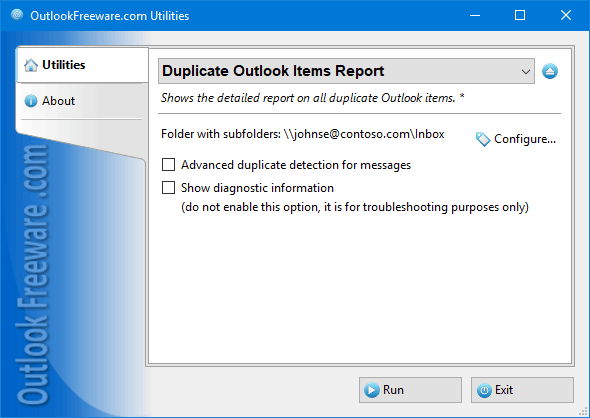
|
|
You can download a free limited version down below
|
This utility allows you to check the Outlook mailboxes on identical email messages, contacts, appointments, meetings, tasks and other duplicate Outlook items. After verification, you will receive a complete report on the number of duplicates and the space they occupy. The utility is absolutely safe for your data – it just reports, without altering or deleting your data. You can also use our tools to get rid of Outlook duplicates.
When working with mailboxes and Outlook data files, different failures may occur. For example, when synchronizing, archiving, receiving mail, or copying the data of any kind. As a result, you may get several copies of each message, contact, appointment, meeting, or any other Outlook item. The mailbox may be full of unnecessary duplicates. It is unclear how many and in what folders they are.
This report finds all duplicates in selected Outlook folders. For each item type, you can select the fields to compare. You can specify which fields should be compared or let the utility choose the way to compare automatically. Search for duplicates can be performed in each selected folder separately or in all selected folders, at once, as if all the data are in the same folder. You can specify which folders you consider more important, adding them to the list of folders with high priority. Low-priority folders specify the location of less important data. If you sort all incoming mail into folders, it is convenient to assign the lower priority to the Inbox folder.
A unique feature of the utility is the ability to compare mailboxes: just run the report across folders by assigning high or low priority to one of the mailboxes. Support for the command line allows you to use the utility the centralized reporting on all required Outlook mailboxes, and Exchange Server public folders in your organization.
![OutlookFreeware.com Outlook Ribbon]()
|
|
All utilities easily integrate with Outlook (optionally)
|
* This utility is for non-commercial home use only. It will not run in domain enviroment. Some of the described features and support for domain enviroment are available in advanced version of the utility only. Free version may have additional limitations.
|
Ask any questions on our forum
We are always happy to help you with our utilities and answer any related questions.
|
|
How to See the Number of Duplicates in Outlook?
Following this step-by-step guide, you'll find out how many duplicate messages, contacts, meetings, appointments, tasks, and other items are in Outlook folders and mailboxes.
|
|
Related blog posts:
|
|
Related utilities:
|
|
|
|
Download advanced version of "Duplicate Outlook Items Report"
|
|
Download free limited version of "Duplicate Outlook Items Report"
Version 5.0, released on September 16, 2024
System Requirements:
Microsoft Office Outlook 365, Outlook 2021, Outlook 2019, Outlook 2016, Outlook 2013, Outlook 2010, Outlook 2007.
Microsoft Windows 11, Windows 10, Windows 8/8.1, Windows 7, Windows Vista, Windows XP SP3.
OutlookFreeware Utility Manager is required to install and run this utility.
|
|
Mail Merge with Individual Attachments
This article shows how to quickly bulk-mail from Outlook to a list of recipients with different attachments.
Delete Duplicate Emails in Outlook
Microsoft Outlook is a popular organizer and a handy email application with many additional functions. But Outlook users are not immune to operational problems. One such problem is the repeated emails in the Outlook mailbox that occur due to errors or various failures.
Transfer Outlook Folders to a New Computer
Microsoft Outlook allows you to move information to another desktop by using PST data files, or by synchronizing the account with an email server. But what if you only need to move certain Outlook folders to a new computer?
Move Emails Between Folders in Outlook
You can create Outlook rules to automatically allocate emails to new folders. But to relocate messages and change the folder structure, Outlook does not offer automated tools. Let's see how you can move or copy emails manually and in an alternative manner.
18 Reasons Why Outlook Duplicates Emails, Contacts, Tasks, and Calendar Entries
Duplicate Outlook items can occur for a variety of reasons. Unnecessary copies of emails, appointments and meetings, contacts, tasks, notes, and journal entries can appear unexpectedly and interfere with your work. In this article, we have collected the most common causes of Outlook duplicates and suggested ways to deal with them.
More in blog...
![110 Power Add-Ins for Outlook]()
|