"Conversion complete - thanks, excellent product!"
"Very good tool."
"Job Done! - Thanks"
|
Message Response Time Statistics
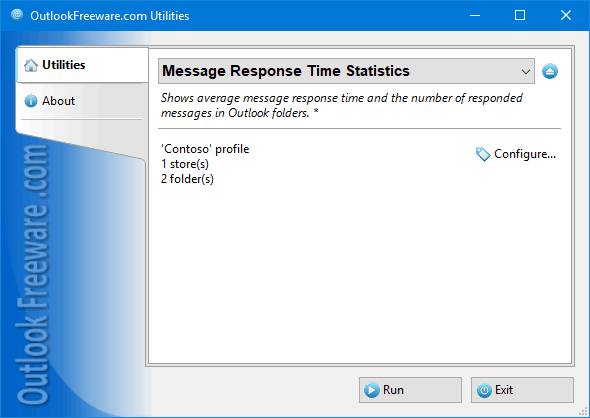
|
|
You can download a free limited version down below
|
Main features
- Counts how many messages each employee handles
- Determines the speed at which messages are processed.
- Provides a set of 12 productivity reports for Outlook.
- Allows to specify the desired Outlook mail folders and the required period.
- Works with multiple Exchange Server mailboxes.
Why count message response time?
The easiest way to assess your productivity when working with Outlook mail, as well as the effectiveness of the support team, and all professionals and staff who work with the mail, is to count how many messages each employee handles and at what speed.
How the utility works
This tool provides a set of 12 productivity reports for Outlook. Reports show how many messages have been received, replied, forwarded, or left with no action and how much time, on average, was spent on each of these actions.
You can specify the desired Outlook mail folders and the required timespan. All reports are divided into two categories:
- By the received time of the message (Received messages mode). In this mode the utility uses message received time to count emails.
- By the message answer time (Message actions mode). Here the message reply date is used to count emails. Resulting data can be grouped by date, month, year, hour of day, day of week, or month.
These reports allow you to compare user measures and optimize your resources and resources of your company on different days and hours.
In command line mode, you can build reports on other user Exchange Server mailboxes as many times as you want.
![OutlookFreeware.com Outlook Ribbon]()
|
|
All utilities easily integrate with Outlook (optionally)
|
* This utility is for non-commercial home use only. It will not run in domain enviroment. Some of the described features and support for domain enviroment are available in advanced version of the utility only. Free version may have additional limitations.
|
Ask any questions on our forum
We are always happy to help you with our utilities and answer any related questions.
|
|
How to Get Report on Outlook Message Reply Time?
Build this simple report to find out the response time of users to incoming Outlook emails.
|
|
Related blog posts:
|
|
Related utilities:
|
|
|
|
Download advanced version of "Message Response Time Statistics for Outlook"
|
|
Download free limited version of "Message Response Time Statistics for Outlook"
Version 5.0, released on September 16, 2024
System Requirements:
Microsoft Office Outlook 365, Outlook 2021, Outlook 2019, Outlook 2016, Outlook 2013, Outlook 2010, Outlook 2007.
Microsoft Windows 11, Windows 10, Windows 8/8.1, Windows 7, Windows Vista, Windows XP SP3.
OutlookFreeware Utility Manager is required to install and run this utility.
|
|
Mail Merge with Individual Attachments
This article shows how to quickly bulk-mail from Outlook to a list of recipients with different attachments.
Delete Duplicate Emails in Outlook
Microsoft Outlook is a popular organizer and a handy email application with many additional functions. But Outlook users are not immune to operational problems. One such problem is the repeated emails in the Outlook mailbox that occur due to errors or various failures.
Transfer Outlook Folders to a New Computer
Microsoft Outlook allows you to move information to another desktop by using PST data files, or by synchronizing the account with an email server. But what if you only need to move certain Outlook folders to a new computer?
Move Emails Between Folders in Outlook
You can create Outlook rules to automatically allocate emails to new folders. But to relocate messages and change the folder structure, Outlook does not offer automated tools. Let's see how you can move or copy emails manually and in an alternative manner.
18 Reasons Why Outlook Duplicates Emails, Contacts, Tasks, and Calendar Entries
Duplicate Outlook items can occur for a variety of reasons. Unnecessary copies of emails, appointments and meetings, contacts, tasks, notes, and journal entries can appear unexpectedly and interfere with your work. In this article, we have collected the most common causes of Outlook duplicates and suggested ways to deal with them.
More in blog...
![110 Power Add-Ins for Outlook]()
|