"Great freeware, thank you developer!!!"
"Great tool! The one and only on Internet keep on work..."
"Worked very well, was able to import my old mail to Outlook. Thank you very much! :-)"
|
Remove Attachments
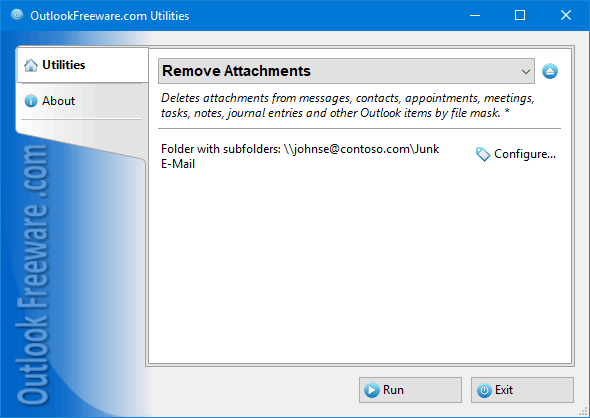
|
|
You can download a free limited version down below
|
Main features
- Removes attachments from any Outlook items in all selected folders, including subfolders.
- Deletes embedded (attached) messages, contacts, appointments and meetings, tasks, notes and other Outlook items.
- Can remove hidden attachments.
- Provides filtering by item types, names, extensions and sizes of attachments, and by message dates.
- Works with Outlook search folders, allowing you to filter messages even more flexibly.
- Able to run directly from Outlook, removing attachments from the selected messages at once.
- Integrates with Outlook rules, automatically removing attachments from incoming messages.
- Contains a separate application for deleting attachments without having to start Outlook.
- Allows the application to remove attachments from the command line.
Why use Remove Attachments for Outlook?
When intensively working with email, messages with attachments accumulate in the "Sent Items" and other Outlook folders. In addition, appointments and meetings, contacts, tasks and other Outlook items can also contain various attachments.
Outlook allows you to remove attachments from one message only. To delete attachments from several messages, you must open each message and select the attachments. Only then does it become possible to delete them. It is easy to make mistakes and delete the necessary attachments. Removing multiple attachments from messages in different folders manually is a complex and time-consuming task. Our utility will do it automatically for you, both quickly and correctly.
How to use the utility
To delete unnecessary attachment files:
- launch the utility,
- select the Outlook folders,
- specify the required settings,
- start the removal process.
Here, you can deal with attachments of any types from any Outlook items; even blocked and hidden attachments.
Using the command line in your batch files and scripts allows you to remove attachments from PST files, different Outlook and Exchange Server mailboxes, and delete attachments by schedule.
![OutlookFreeware.com Outlook Ribbon]()
|
|
All utilities easily integrate with Outlook (optionally)
|
* This utility is for non-commercial home use only. It will not run in domain enviroment. Some of the described features and support for domain enviroment are available in advanced version of the utility only. Free version may have additional limitations.
|
Ask any questions on our forum
We are always happy to help you with our utilities and answer any related questions.
|
|
How to Remove Outlook Attachments?
This guide shows how to delete attachment files from Outlook email messages and other items. Removing attachments will free up a lot of space in your Outlook mailboxes and PST data files.
|
|
Related blog posts:
|
|
Related utilities:
|
|
|
|
Download advanced version of "Remove Attachments for Outlook"
|
|
Download free limited version of "Remove Attachments for Outlook"
Version 5.0, released on September 16, 2024
System Requirements:
Microsoft Office Outlook 365, Outlook 2021, Outlook 2019, Outlook 2016, Outlook 2013, Outlook 2010, Outlook 2007.
Microsoft Windows 11, Windows 10, Windows 8/8.1, Windows 7, Windows Vista, Windows XP SP3.
OutlookFreeware Utility Manager is required to install and run this utility.
|
|
Mail Merge with Individual Attachments
This article shows how to quickly bulk-mail from Outlook to a list of recipients with different attachments.
Delete Duplicate Emails in Outlook
Microsoft Outlook is a popular organizer and a handy email application with many additional functions. But Outlook users are not immune to operational problems. One such problem is the repeated emails in the Outlook mailbox that occur due to errors or various failures.
Transfer Outlook Folders to a New Computer
Microsoft Outlook allows you to move information to another desktop by using PST data files, or by synchronizing the account with an email server. But what if you only need to move certain Outlook folders to a new computer?
Move Emails Between Folders in Outlook
You can create Outlook rules to automatically allocate emails to new folders. But to relocate messages and change the folder structure, Outlook does not offer automated tools. Let's see how you can move or copy emails manually and in an alternative manner.
18 Reasons Why Outlook Duplicates Emails, Contacts, Tasks, and Calendar Entries
Duplicate Outlook items can occur for a variety of reasons. Unnecessary copies of emails, appointments and meetings, contacts, tasks, notes, and journal entries can appear unexpectedly and interfere with your work. In this article, we have collected the most common causes of Outlook duplicates and suggested ways to deal with them.
More in blog...
![110 Power Add-Ins for Outlook]()
|