"Worked great when I needed it, though!"
"Thanks for a lifes saving app :)"
"It's awesome, thx for software!"
|
Replace Attachments with Links
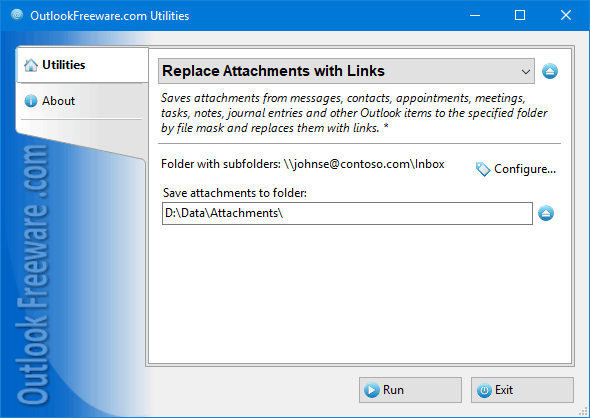
|
|
You can download a free limited version down below
|
This utility replaces file attachments in email messages, appointments, contacts, tasks, and other Outlook items with links. It moves attachments to a folder on your computer or network share and creates links referring to the saved files in your messages. The links appear in the usual place – on the attachments panel, and you can open them as normal attachments. Such replacement is absolutely safe: you can put the attachments back at any time using the Restore Attachments from Links utility.
Free space in Exchange Server mailboxes and Outlook data files is a valuable resource. Most companies restrict user space, and when it runs out, you can’t send and receive email messages any more. The maximum size of Outlook data files is also limited. Outlook works with large PST files unreliably, frequently hangs, and crashes. This leads to file structure corruptions and losing important data.
Our utility allows you to free up space in mailboxes and Outlook data files. It is easy to install and use. Flexible settings allow you to replace attachments with links exactly as you need. You can save attachments, only of certain types, by mask. You can overwrite existing files or rename them automatically. The utility can save attachments to disk, creating the same folder structure you are using in Outlook. If necessary, you can limit the types of processed Outlook items and the date range. Selecting the network share as the destination folder enables access to attachment files of other users. This makes working with files easier, centralizes storage of attachments in a safe, secure dedicated place on file servers and network resources.
An important advantage of this utility is the ability to replace attachments automatically with links in incoming mail, thanks to product integration with Outlook rules. Command line support allows you to use the utility in batch files, scripts and scheduled tasks.
Please note! You may find that after replacing your attachments with links, you can not click on them in email messages any more. To fix it, you need to allow access to linked attachments in Outlook. Free ReliefJet Tweaker for Outlook will help you to unlock the blocked links: just set the Allow linked attachments option, click OK, and restart your Outlook.
![OutlookFreeware.com Outlook Ribbon]()
|
|
All utilities easily integrate with Outlook (optionally)
|
* This utility is for non-commercial home use only. It will not run in domain enviroment. Some of the described features and support for domain enviroment are available in advanced version of the utility only. Free version may have additional limitations.
|
Ask any questions on our forum
We are always happy to help you with our utilities and answer any related questions.
|
|
How to Replace Outlook Attachments with Links?
A step-by-step guide to free up space in your Outlook mailboxes and PST data files by saving attachments from email messages and other Outlook items and replacing attachments with convenient links.
|
|
Related blog posts:
|
|
Related utilities:
|
|
|
|
Download advanced version of "Replace Attachments with Links for Outlook"
|
|
Download free limited version of "Replace Attachments with Links for Outlook"
Version 5.0, released on September 16, 2024
System Requirements:
Microsoft Office Outlook 365, Outlook 2021, Outlook 2019, Outlook 2016, Outlook 2013, Outlook 2010, Outlook 2007.
Microsoft Windows 11, Windows 10, Windows 8/8.1, Windows 7, Windows Vista, Windows XP SP3.
OutlookFreeware Utility Manager is required to install and run this utility.
|
|
Mail Merge with Individual Attachments
This article shows how to quickly bulk-mail from Outlook to a list of recipients with different attachments.
Delete Duplicate Emails in Outlook
Microsoft Outlook is a popular organizer and a handy email application with many additional functions. But Outlook users are not immune to operational problems. One such problem is the repeated emails in the Outlook mailbox that occur due to errors or various failures.
Transfer Outlook Folders to a New Computer
Microsoft Outlook allows you to move information to another desktop by using PST data files, or by synchronizing the account with an email server. But what if you only need to move certain Outlook folders to a new computer?
Move Emails Between Folders in Outlook
You can create Outlook rules to automatically allocate emails to new folders. But to relocate messages and change the folder structure, Outlook does not offer automated tools. Let's see how you can move or copy emails manually and in an alternative manner.
18 Reasons Why Outlook Duplicates Emails, Contacts, Tasks, and Calendar Entries
Duplicate Outlook items can occur for a variety of reasons. Unnecessary copies of emails, appointments and meetings, contacts, tasks, notes, and journal entries can appear unexpectedly and interfere with your work. In this article, we have collected the most common causes of Outlook duplicates and suggested ways to deal with them.
More in blog...
![110 Power Add-Ins for Outlook]()
|