"It did the job it needed."
"Very grateful for these programs."
"Utilized the eml importer. Excellent software thanks!"
|
Restore Attachments from Links
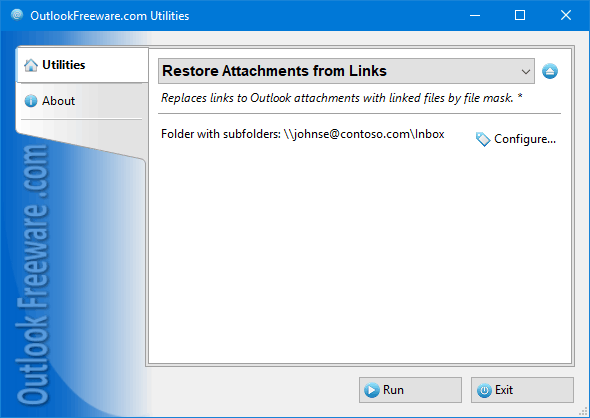
|
|
You can download a free limited version down below
|
This utility puts the saved attachment files back, in place of links, created by the Replace Attachments with Links utility in email messages, appointments and meetings, contacts, and other Outlook items. It allows you to restore Outlook attachments securely from links. For example, you need to forward or redirect the message containing the attachment replaced with link. In this case, you can quickly restore the attachment from the link, so the recipient could open it.
Most Outlook users make backup copies of their PST data files and mailboxes. If you replace the attachments with links, the backup will save links, not the attachment files. If you want the actual attachments to be stored in a backup, you may need to restore them from links first. The utility allows you to put the attached files back in Outlook quickly and perform the backup losing no attachment data.
The utility is easy to install and use. Flexible settings allow you to choose in which types of Outlook items you want to replace links with attachments. You can also use file masks (for example, replace only *.zip files). You can also set the required data rage.
This utility is part of a comprehensive solution for saving free space in Outlook mailboxes and data files. Support for command line enables you to restore attachment files to Outlook items centrally, using scripts and batch files.
![OutlookFreeware.com Outlook Ribbon]()
|
|
All utilities easily integrate with Outlook (optionally)
|
* This utility is for non-commercial home use only. It will not run in domain enviroment. Some of the described features and support for domain enviroment are available in advanced version of the utility only. Free version may have additional limitations.
|
Ask any questions on our forum
We are always happy to help you with our utilities and answer any related questions.
|
|
Related utilities:
|
|
|
|
Download advanced version of "Restore Attachments from Links for Outlook"
|
|
Download free limited version of "Restore Attachments from Links for Outlook"
Version 5.0, released on September 16, 2024
System Requirements:
Microsoft Office Outlook 365, Outlook 2021, Outlook 2019, Outlook 2016, Outlook 2013, Outlook 2010, Outlook 2007.
Microsoft Windows 11, Windows 10, Windows 8/8.1, Windows 7, Windows Vista, Windows XP SP3.
OutlookFreeware Utility Manager is required to install and run this utility.
|
|
Mail Merge with Individual Attachments
This article shows how to quickly bulk-mail from Outlook to a list of recipients with different attachments.
Delete Duplicate Emails in Outlook
Microsoft Outlook is a popular organizer and a handy email application with many additional functions. But Outlook users are not immune to operational problems. One such problem is the repeated emails in the Outlook mailbox that occur due to errors or various failures.
Transfer Outlook Folders to a New Computer
Microsoft Outlook allows you to move information to another desktop by using PST data files, or by synchronizing the account with an email server. But what if you only need to move certain Outlook folders to a new computer?
Move Emails Between Folders in Outlook
You can create Outlook rules to automatically allocate emails to new folders. But to relocate messages and change the folder structure, Outlook does not offer automated tools. Let's see how you can move or copy emails manually and in an alternative manner.
18 Reasons Why Outlook Duplicates Emails, Contacts, Tasks, and Calendar Entries
Duplicate Outlook items can occur for a variety of reasons. Unnecessary copies of emails, appointments and meetings, contacts, tasks, notes, and journal entries can appear unexpectedly and interfere with your work. In this article, we have collected the most common causes of Outlook duplicates and suggested ways to deal with them.
More in blog...
![110 Power Add-Ins for Outlook]()
|