"Fantastic bit of software - easy to use and did exactly what I required of it. Many thanks."
"Does what it's supposed to do. Thanx!"
"Worked very well!"
|
Update Linked Attachments
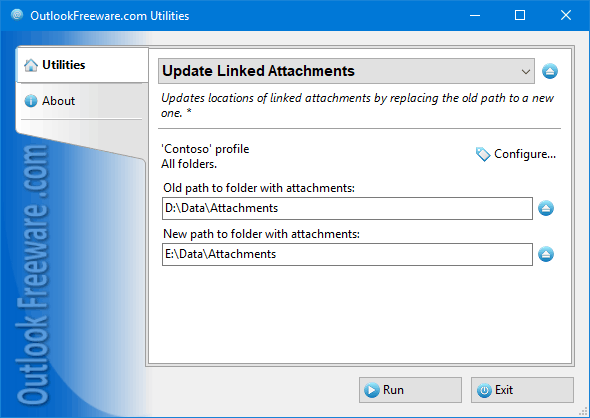
|
|
You can download a free limited version down below
|
This utility changes the location of the files in the linked attachments of email messages, contacts, calendars, tasks, and other Outlook items. The links remain in place as attachments – the utility only changes the location of the files to which they point.
Replacing Outlook attachments with links is a convenient and easy way to free up space in your mailbox or Exchange Server public folders. After running the Replace Attachments with Links utility, file attachments are saved to the specified location and links are placed instead of them. Sometimes, you might want to move the saved attachment files to another location, for example, if you change your computer, rename the network share, or even change the drive letter or the name of the folder with attachments.
This utility replaces the location of files in links to Outlook attachments. You just need to select Outlook folders, specify the old and the new location of the files, and then run the utility. The utility will replace the old location to the new one in all appropriate links. You can also limit the types of processed Outlook items and the date range.
Command line allows you to centralize the movement of common file storages among many users, thanks to the ability to use the it in your scripts, batch files and other scenarios.
![OutlookFreeware.com Outlook Ribbon]()
|
|
All utilities easily integrate with Outlook (optionally)
|
* This utility is for non-commercial home use only. It will not run in domain enviroment. Some of the described features and support for domain enviroment are available in advanced version of the utility only. Free version may have additional limitations.
|
Ask any questions on our forum
We are always happy to help you with our utilities and answer any related questions.
|
|
Related utilities:
|
|
|
|
Download advanced version of "Update Linked Attachments for Outlook"
|
|
Download free limited version of "Update Linked Attachments for Outlook"
Version 5.0, released on September 16, 2024
System Requirements:
Microsoft Office Outlook 365, Outlook 2021, Outlook 2019, Outlook 2016, Outlook 2013, Outlook 2010, Outlook 2007.
Microsoft Windows 11, Windows 10, Windows 8/8.1, Windows 7, Windows Vista, Windows XP SP3.
OutlookFreeware Utility Manager is required to install and run this utility.
|
|
Mail Merge with Individual Attachments
This article shows how to quickly bulk-mail from Outlook to a list of recipients with different attachments.
Delete Duplicate Emails in Outlook
Microsoft Outlook is a popular organizer and a handy email application with many additional functions. But Outlook users are not immune to operational problems. One such problem is the repeated emails in the Outlook mailbox that occur due to errors or various failures.
Transfer Outlook Folders to a New Computer
Microsoft Outlook allows you to move information to another desktop by using PST data files, or by synchronizing the account with an email server. But what if you only need to move certain Outlook folders to a new computer?
Move Emails Between Folders in Outlook
You can create Outlook rules to automatically allocate emails to new folders. But to relocate messages and change the folder structure, Outlook does not offer automated tools. Let's see how you can move or copy emails manually and in an alternative manner.
18 Reasons Why Outlook Duplicates Emails, Contacts, Tasks, and Calendar Entries
Duplicate Outlook items can occur for a variety of reasons. Unnecessary copies of emails, appointments and meetings, contacts, tasks, notes, and journal entries can appear unexpectedly and interfere with your work. In this article, we have collected the most common causes of Outlook duplicates and suggested ways to deal with them.
More in blog...
![110 Power Add-Ins for Outlook]()
|