"The utility is excellent, was easy to use and worked very well. Thank you."
"Very practical and easy to use, it served my expectations very accurately. I recommend."
"Program worked great, and solved my problem perfectly."
|
Export Master Category List
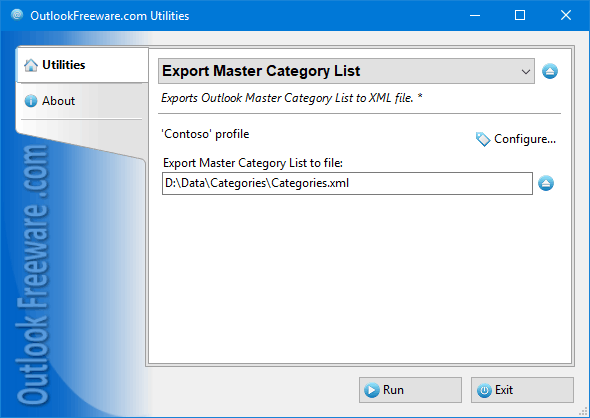
|
|
You can download a free limited version down below
|
Categories in Microsoft Outlook make it easy to search for and group related items. Once you assign a category to a group of related items, such as messages, contacts, appointments, tasks, and notes, you can easily track and organize them. You can also assign multiple categories to a single item. Starting with Microsoft Outlook 2007, color categories allow you to make their use even more visible.
For ease of use, all categories in Microsoft Outlook are represented by a single list, which is called the Master Category List. You can edit it with Outlook, but there is no way to export or import the list. If you do not periodically make a backup copy of your Master Category List, you may lose the list completely when you reinstall the mail program or when it fails. In addition, you cannot migrate the Master Category List to another computer by using Outlook built-in features. When editing categories, you can manually list a text file or table, and then restore the master list of categories from this file manually. However, it is inconvenient, time-consuming and fraught with errors and mistakes.
This utility allows you to save categories from the Outlook Master Category List to a text file in XML format. After you save this file, you can edit it in any text editor, even Windows Notepad. This is useful when working with large category lists and allows you to add categories from other data sources or use the list in other programs. The utility will automatically detect the location of the Master Category List in the selected Outlook profile. If you want to save category lists from additional mailboxes and PST files connected to your profile, use the utility to export all Outlook category lists.
To export or backup the Master Outlook Categories list, specify the desired XML file name on your disk or network share and run the utility. Set the option for saving category colors if you need them. After execution, you will see a report on how many categories were saved and from where. To migrate the Outlook Master Category List from the resulting XML file to another mailbox, computer, or to restore the backup, use the utility for importing the Master Category List to Outlook.
For automatic category list processing of multiple users, synchronization category lists between mailboxes and PST data files, and using the utility in your batch files and scripts, use the command line capabilities.
![OutlookFreeware.com Outlook Ribbon]()
|
|
All utilities easily integrate with Outlook (optionally)
|
* This utility is for non-commercial home use only. It will not run in domain enviroment. Some of the described features and support for domain enviroment are available in advanced version of the utility only. Free version may have additional limitations.
|
Ask any questions on our forum
We are always happy to help you with our utilities and answer any related questions.
|
|
How to Export Outlook Master Category List?
This simple tutorial shows how to save categories from Outlook Master Category List to XML file using the free tool. This file is helpful for editing, backing up or migrating Outlook categories to another computer.
|
|
Related utilities:
|
|
|
|
Download advanced version of "Export Master Category List for Outlook"
|
|
Download free limited version of "Export Master Category List for Outlook"
Version 5.0, released on September 16, 2024
System Requirements:
Microsoft Office Outlook 365, Outlook 2021, Outlook 2019, Outlook 2016, Outlook 2013, Outlook 2010, Outlook 2007.
Microsoft Windows 11, Windows 10, Windows 8/8.1, Windows 7, Windows Vista, Windows XP SP3.
OutlookFreeware Utility Manager is required to install and run this utility.
|
|
Mail Merge with Individual Attachments
This article shows how to quickly bulk-mail from Outlook to a list of recipients with different attachments.
Delete Duplicate Emails in Outlook
Microsoft Outlook is a popular organizer and a handy email application with many additional functions. But Outlook users are not immune to operational problems. One such problem is the repeated emails in the Outlook mailbox that occur due to errors or various failures.
Transfer Outlook Folders to a New Computer
Microsoft Outlook allows you to move information to another desktop by using PST data files, or by synchronizing the account with an email server. But what if you only need to move certain Outlook folders to a new computer?
Move Emails Between Folders in Outlook
You can create Outlook rules to automatically allocate emails to new folders. But to relocate messages and change the folder structure, Outlook does not offer automated tools. Let's see how you can move or copy emails manually and in an alternative manner.
18 Reasons Why Outlook Duplicates Emails, Contacts, Tasks, and Calendar Entries
Duplicate Outlook items can occur for a variety of reasons. Unnecessary copies of emails, appointments and meetings, contacts, tasks, notes, and journal entries can appear unexpectedly and interfere with your work. In this article, we have collected the most common causes of Outlook duplicates and suggested ways to deal with them.
More in blog...
![110 Power Add-Ins for Outlook]()
|