"Thank you for the great software. Kind Regards IT Administrator of my uncle's PC :)"
"Very grateful for these programs."
"It served its purpose very well."
|
Convert PST to DOCX
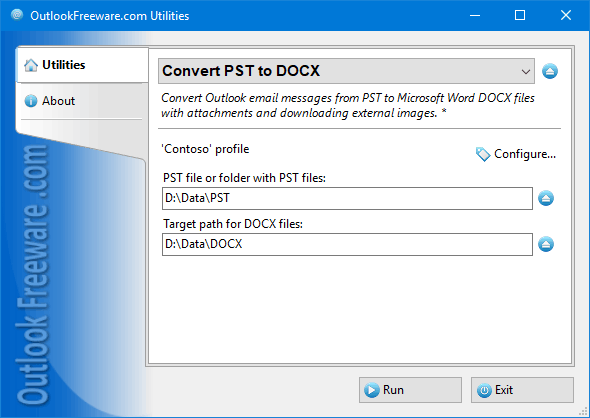
|
|
You can download a free limited version down below
|
Main features
- Converts one or more PST files with all their subfolders at once.
- Can preserve the original message folder structure from PST files on your disk.
- Allows arranging the resulting DOCX files into folders according to your preferences: by date, sender or recipient data, subject, or your own criteria.
- Saves attachments and external images from original Outlook emails.
- Allows you to specify page fields in the final Word document.
- Provides flexible settings for selecting messages to be converted from the source PST file: by period, by day of the week, by time of day, sent or received.
- Contains a separate command line application for bulk PST file conversion.
- Works with orphaned PST files, without an Internet connection in a standalone application.
How to convert Outlook emails to Word documents
The DOCX format for Microsoft Word is one of the most common and convenient file formats for storing, forwarding, editing and finding information within your mail. You do not need the Internet or an installed email application to view emails saved as Word documents. Word files can be opened on any modern device.
Let's see how you can export emails from your Outlook PST data file to Word documents.
Convert Outlook emails to Word manually
You can save Outlook emails as Word documents with the Save As feature:
- Open the Outlook folder with the desired message and highlight it.
- Go to File > Save As.
- Select the "MHT files (*.mht)" or "HTML (*.htm, *.html)" file type.
After saving your message in one of these formats, you can re-save it in the more convenient DOCX format:
- Open the saved file in Microsoft Word.
- In the "Save As" dialog box, from the File > Save As menu, select the "Word Document (*.docx)" file type.
- Save the document with the new extension.
This method is not a direct way to convert emails from PST to DOCX, and its main drawback is that you have to process messages one by one. This is not productive if you need to save a large number of emails from Outlook in Word format.
Convert emails from Outlook to Word online
There are services that offer online conversion of Outlook emails to Word documents. This method seems to be easy and fast. But it is necessary to consider the hazards of using online converters:
- Any online conversion is the transfer of information to a third-party server. Here, you cannot have a guarantee of confidentiality and data protection.
- The "simplicity" of online conversion means no additional features when converting messages from a data file.
- Online conversion is not always as simple as it seems. PST files are often quite bulky, and the upload can take a long time. The failures are not impossible and then you will have to do the work all over again.
- Online conversion of messages from PST to Word requires an Internet connection and the amount of traffic can be significant.
Professional and fast method to convert multiple Outlook emails to Word documents
To convert any number of Outlook emails quickly and safely from PST files, including orphaned ones, we recommend using the advanced version of the "Convert Outlook messages from PST to Word (DOCX)" utility. This add-in is flexible and simple-to-use.
- Start the the standalone application or open the utility on the Outlook ribbon tab.
- Select the PST file or folder with the files to be converted. If the subfolders also contain PST files, check Process subfolders.
- Specify the path to the folder for the resulting DOCX files. Once you've defined the folder, you can select the parameter by which Word documents will be arranged in subfolders.
- If you check Create separate folder for each PST file and Create folder structure from source PST files, the destination folder will contain subfolders created accordingly.
- Check Save attachments to extract and save them in separate subfolders next to the final DOCX files.
- On the Page Setup tab, you can set the margins and determine whether to include additional recipients in your Word document headers.
- On the Advanced tab specify whether you want to download external email images into the final Word documents.
- You can also indicate the period for which you want to process messages from data files, the days of the week, and the time interval.
- Set the message filter to process only received or only sent emails, if needed.
- To remember this configuration for further message conversions from PST to DOCX, click Save.
- Click Run to convert Outlook PST emails to Word documents.
![OutlookFreeware.com Outlook Ribbon]()
|
|
All utilities easily integrate with Outlook (optionally)
|
* This utility is for non-commercial home use only. It will not run in domain enviroment. Some of the described features and support for domain enviroment are available in advanced version of the utility only. Free version may have additional limitations.
|
Ask any questions on our forum
We are always happy to help you with our utilities and answer any related questions.
|
|
How to Convert Outlook PST to DOCX?
This short tutorial shows how to convert Outlook email messages from .pst data files to editable Microsoft Word DOCX documents using the free tool.
|
|
Related utilities:
|
|
|
|
Download advanced version of "Convert PST to DOCX for Outlook"
|
|
Download free limited version of "Convert PST to DOCX for Outlook"
Version 5.0, released on September 16, 2024
System Requirements:
Microsoft Office Outlook 365, Outlook 2021, Outlook 2019, Outlook 2016, Outlook 2013, Outlook 2010, Outlook 2007.
Microsoft Windows 11, Windows 10, Windows 8/8.1, Windows 7, Windows Vista, Windows XP SP3.
OutlookFreeware Utility Manager is required to install and run this utility.
|
|
Mail Merge with Individual Attachments
This article shows how to quickly bulk-mail from Outlook to a list of recipients with different attachments.
Delete Duplicate Emails in Outlook
Microsoft Outlook is a popular organizer and a handy email application with many additional functions. But Outlook users are not immune to operational problems. One such problem is the repeated emails in the Outlook mailbox that occur due to errors or various failures.
Transfer Outlook Folders to a New Computer
Microsoft Outlook allows you to move information to another desktop by using PST data files, or by synchronizing the account with an email server. But what if you only need to move certain Outlook folders to a new computer?
Move Emails Between Folders in Outlook
You can create Outlook rules to automatically allocate emails to new folders. But to relocate messages and change the folder structure, Outlook does not offer automated tools. Let's see how you can move or copy emails manually and in an alternative manner.
18 Reasons Why Outlook Duplicates Emails, Contacts, Tasks, and Calendar Entries
Duplicate Outlook items can occur for a variety of reasons. Unnecessary copies of emails, appointments and meetings, contacts, tasks, notes, and journal entries can appear unexpectedly and interfere with your work. In this article, we have collected the most common causes of Outlook duplicates and suggested ways to deal with them.
More in blog...
![110 Power Add-Ins for Outlook]()
|