"Used it to import mails from thunderbird using eml files. Worked perfectly fine!"
"Very good program, excellent UI! Thank you very much."
"Worked like a charm. Brilliant tool."
|
Import Documents and Files
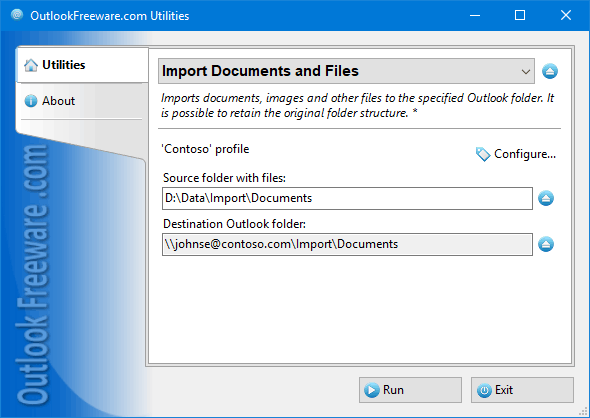
|
|
You can download a free limited version down below
|
One of the unique features of Microsoft Outlook is the ability to store documents, images, and other files directly in mailbox folders, PST data files, and in Exchange Server Public Folders. Working with such file libraries is convenient because shared access to them is provided automatically and requires no additional configuration. It's easy to add files – just drag and drop the document from the folder on your disk to the Outlook folder. However, among the built-in features, there is no one that loads many files into Outlook or Exchange folders preserving the folder structure. This utility automatically imports folders with files on your disk or network share into Outlook, keeping the original folder structure and provides additional features.
Key utility benefits:
- Imports documents, images, and other data from files on your disk to Outlook and Exchange Server folders, keeping the original folder structure.
- Supports filtering by different file types. You can include or exclude required file extensions.
- Can correctly set the dates of uploaded documents. After the import is done, you can sort and select documents by dates right in Outlook.
- Can automatically move imported files to another folder on the disk that enables you to perform periodic import without duplicates.
- Provides a standalone launcher application, an Outlook add-in, and a command line.
To import documents, images, and other files from folders on your disk or network share to Outlook folders or Exchange Server Public Folders, specify the source folder, destination folder, and then run the utility. Enable importing of subfolders and specify filters by file names such as *.docx, *.jpg and others. The utility automatically imports the files of the specified types into the specified Outlook folder and, if necessary, loads the subfolders and creates the original folder structure in Outlook.
To automate the importing of files into Outlook mailboxes and Exchange Server Public Folders, a command-line application is provided for your batch files and scripts.
![OutlookFreeware.com Outlook Ribbon]()
|
|
All utilities easily integrate with Outlook (optionally)
|
* This utility is for non-commercial home use only. It will not run in domain enviroment. Some of the described features and support for domain enviroment are available in advanced version of the utility only. Free version may have additional limitations.
|
How to Import Documents and Files into Outlook?
The unusual way to store your documents, images, and other files right in your Outlook folders. This is how to import your files into Outlook in a pair of mouse clicks.
|
|
Related utilities:
|
|
|
|
Download advanced version of "Import Documents and Files for Outlook"
|
|
Download free limited version of "Import Documents and Files for Outlook"
Version 5.0, released on September 16, 2024
System Requirements:
Microsoft Office Outlook 365, Outlook 2021, Outlook 2019, Outlook 2016, Outlook 2013, Outlook 2010, Outlook 2007.
Microsoft Windows 11, Windows 10, Windows 8/8.1, Windows 7, Windows Vista, Windows XP SP3.
OutlookFreeware Utility Manager is required to install and run this utility.
|
|
Mail Merge with Individual Attachments
This article shows how to quickly bulk-mail from Outlook to a list of recipients with different attachments.
Delete Duplicate Emails in Outlook
Microsoft Outlook is a popular organizer and a handy email application with many additional functions. But Outlook users are not immune to operational problems. One such problem is the repeated emails in the Outlook mailbox that occur due to errors or various failures.
Transfer Outlook Folders to a New Computer
Microsoft Outlook allows you to move information to another desktop by using PST data files, or by synchronizing the account with an email server. But what if you only need to move certain Outlook folders to a new computer?
Move Emails Between Folders in Outlook
You can create Outlook rules to automatically allocate emails to new folders. But to relocate messages and change the folder structure, Outlook does not offer automated tools. Let's see how you can move or copy emails manually and in an alternative manner.
18 Reasons Why Outlook Duplicates Emails, Contacts, Tasks, and Calendar Entries
Duplicate Outlook items can occur for a variety of reasons. Unnecessary copies of emails, appointments and meetings, contacts, tasks, notes, and journal entries can appear unexpectedly and interfere with your work. In this article, we have collected the most common causes of Outlook duplicates and suggested ways to deal with them.
More in blog...
![110 Power Add-Ins for Outlook]()
|