"Great utility. Thank you for development!"
"Your software helped to import my windows live mails. Thanks a lot!"
"Worked great when I needed it, though!"
|
Save Attachments
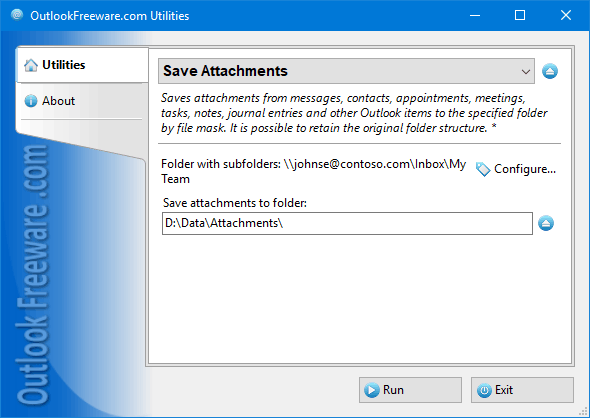
|
|
You can download a free limited version down below
|
Main features
- Works with all attachments of any Outlook items from all selected folders with subfolders.
- Preserves the original Outlook folder structure on your disk or network share.
- Supports filtering by types of Outlook items, names and extensions of attachments, message dates.
- Can automatically rename files with the same name.
- Able to work directly in Outlook, allowing you to save attachments from selected messages or run the tool directly from the Outlook ribbon.
- Integrates with Rules and saves Outlook attachments automatically from incoming messages according to the specified criteria.
- Works with Outlook search folders, saving message attachments using advanced Outlook filters.
- Provides a standalone application for saving attachments without starting Outlook and a command-line application for use in many scenarios.
Why use the "Save Attachments" utility?
Outlook allows you to save attachments from one message at a time only. If there are many messages, and they are in different folders, it is difficult and laborious to save attachments manually. This utility will save the required attachment types from messages in the selected date range quickly and reliably. Sorting attachments into folders on the disk enables you not to get lost in where these attachments were saved.
How to save attachments in Outlook
To save required attachments from Outlook items to an external resource, run the utility and make the necessary settings.
Key program benefits:
- The utility exports all attachments from messages, appointments, meetings, contacts, tasks, notes and other Outlook items to a disk or network share quickly and safely.
- Using macros for the destination folder path gives you an excellent opportunity to catalog attachments by date, subject, sender, recipient, name or path to the original Outlook folder.
- The utility can be started directly from the Outlook rules. When new messages are received, attachments will be automatically saved to the specified directory.
- This utility can save attachments automatically. Just configure Outlook Rules to handle attachments for incoming or outgoing messages and specify the appropriate filters. This method allows saving attachments from multiple emails in Outlook rules and the utility at once.
- If the saved attachments are no longer needed, you can delete them. This is one of the simplest and most efficient ways to reduce the size of a mailbox or PST data file.
- Using the command line in batch files and scripts allows you to save attachments from PST files, Exchange Server mailboxes of other users, and also work according to a specific schedule.
![OutlookFreeware.com Outlook Ribbon]()
|
|
All utilities easily integrate with Outlook (optionally)
|
* This utility is for non-commercial home use only. It will not run in domain enviroment. Some of the described features and support for domain enviroment are available in advanced version of the utility only. Free version may have additional limitations.
|
Ask any questions on our forum
We are always happy to help you with our utilities and answer any related questions.
|
|
How to Save Outlook Attachments?
This walkthrough shows how to extract attachment files from Outlook email messages and other items and save them to your disk or network share.
|
|
Related utilities:
|
|
|
|
Download advanced version of "Save Attachments for Outlook"
|
|
Download free limited version of "Save Attachments for Outlook"
Version 5.0, released on September 16, 2024
System Requirements:
Microsoft Office Outlook 365, Outlook 2021, Outlook 2019, Outlook 2016, Outlook 2013, Outlook 2010, Outlook 2007.
Microsoft Windows 11, Windows 10, Windows 8/8.1, Windows 7, Windows Vista, Windows XP SP3.
OutlookFreeware Utility Manager is required to install and run this utility.
|
|
Mail Merge with Individual Attachments
This article shows how to quickly bulk-mail from Outlook to a list of recipients with different attachments.
Delete Duplicate Emails in Outlook
Microsoft Outlook is a popular organizer and a handy email application with many additional functions. But Outlook users are not immune to operational problems. One such problem is the repeated emails in the Outlook mailbox that occur due to errors or various failures.
Transfer Outlook Folders to a New Computer
Microsoft Outlook allows you to move information to another desktop by using PST data files, or by synchronizing the account with an email server. But what if you only need to move certain Outlook folders to a new computer?
Move Emails Between Folders in Outlook
You can create Outlook rules to automatically allocate emails to new folders. But to relocate messages and change the folder structure, Outlook does not offer automated tools. Let's see how you can move or copy emails manually and in an alternative manner.
18 Reasons Why Outlook Duplicates Emails, Contacts, Tasks, and Calendar Entries
Duplicate Outlook items can occur for a variety of reasons. Unnecessary copies of emails, appointments and meetings, contacts, tasks, notes, and journal entries can appear unexpectedly and interfere with your work. In this article, we have collected the most common causes of Outlook duplicates and suggested ways to deal with them.
More in blog...
![110 Power Add-Ins for Outlook]()
|