"Seems like a marvellous tool."
"This is an excellent program and saved me so much time!"
"Very practical and easy to use, it served my expectations very accurately. I recommend."
|
Save Attachments from MBOX
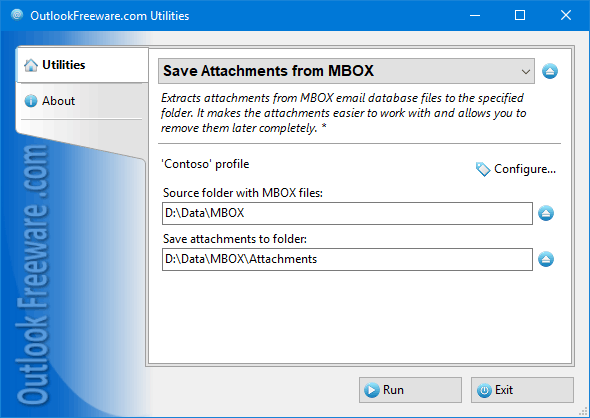
|
|
You can download a free limited version down below
|
Sometimes, you may need to save attachments from many MBOX email message database files or from large MBOX files. For example, archiving the entire message base from Gmail using Gmail Takeout creates huge MBOX files. The usual way to save attachments from such a database is to import all messages to Outlook (by using our utility for importing MBOX files), find the required files, and then save them (by using one of our tools for saving attachments). This is inconvenient, slow, time-consuming, and requires extra space on your hard disk. This utility allows you to avoid this and saves attachments directly from all MBOX files in the selected folders.
Key benefits of the utility:
- Extracts attachments to files, while keeping the folder structure.
- Can save embedded messages.
- Can save hidden and inline Outlook attachments.
- Allows you to filter attachments by name, extension, size of attachments, and message dates.
- Saves attachments from any MBOX file formats, including Gmail Takeout, Mozilla Thunderbird, Opera Mail, Eudora, Mac Mail, and others.
- Provides the additional command line application to batch save attachments from MBOX files in multiple locations.
- There are no restrictions on the size or number of MBOX files being processed.
This utility saves attachments from message base files of MBOX format. To save attachments from MBOX files in the selected folder, simply specify the location on your drive or network resource for attachment files, set filters on the file types and attachment names, message dates, and run the utility. When saving, the tool can recreate the original folder structure of MBOX files and save special attachments, such as embedded Outlook items, hidden attachments, and inline attachments in the body of the message.
When you save attachments using this utility, you can use macros to name and structure folders. This allows you to group the saved attachments by date, message subject, sender, recipient’s domain, optional message fields, and other properties. The command line tool can help you automate the process of saving attachments and run it by a schedule.
![OutlookFreeware.com Outlook Ribbon]()
|
|
All utilities easily integrate with Outlook (optionally)
|
* This utility is for non-commercial home use only. It will not run in domain enviroment. Some of the described features and support for domain enviroment are available in advanced version of the utility only. Free version may have additional limitations.
|
Ask any questions on our forum
We are always happy to help you with our utilities and answer any related questions.
|
|
Related utilities:
|
|
|
|
Download advanced version of "Save Attachments from MBOX for Outlook"
|
|
Download free limited version of "Save Attachments from MBOX for Outlook"
Version 5.0, released on September 16, 2024
System Requirements:
Microsoft Office Outlook 365, Outlook 2021, Outlook 2019, Outlook 2016, Outlook 2013, Outlook 2010, Outlook 2007.
Microsoft Windows 11, Windows 10, Windows 8/8.1, Windows 7, Windows Vista, Windows XP SP3.
OutlookFreeware Utility Manager is required to install and run this utility.
|
|
Mail Merge with Individual Attachments
This article shows how to quickly bulk-mail from Outlook to a list of recipients with different attachments.
Delete Duplicate Emails in Outlook
Microsoft Outlook is a popular organizer and a handy email application with many additional functions. But Outlook users are not immune to operational problems. One such problem is the repeated emails in the Outlook mailbox that occur due to errors or various failures.
Transfer Outlook Folders to a New Computer
Microsoft Outlook allows you to move information to another desktop by using PST data files, or by synchronizing the account with an email server. But what if you only need to move certain Outlook folders to a new computer?
Move Emails Between Folders in Outlook
You can create Outlook rules to automatically allocate emails to new folders. But to relocate messages and change the folder structure, Outlook does not offer automated tools. Let's see how you can move or copy emails manually and in an alternative manner.
18 Reasons Why Outlook Duplicates Emails, Contacts, Tasks, and Calendar Entries
Duplicate Outlook items can occur for a variety of reasons. Unnecessary copies of emails, appointments and meetings, contacts, tasks, notes, and journal entries can appear unexpectedly and interfere with your work. In this article, we have collected the most common causes of Outlook duplicates and suggested ways to deal with them.
More in blog...
![110 Power Add-Ins for Outlook]()
|