"Very very nice Software!"
"Lotus Notes to Outlook migration complete! Good job, thanks!"
"Worked exactly as advertised! Thank you for saving my sanity!"
|
Import Folder Structure
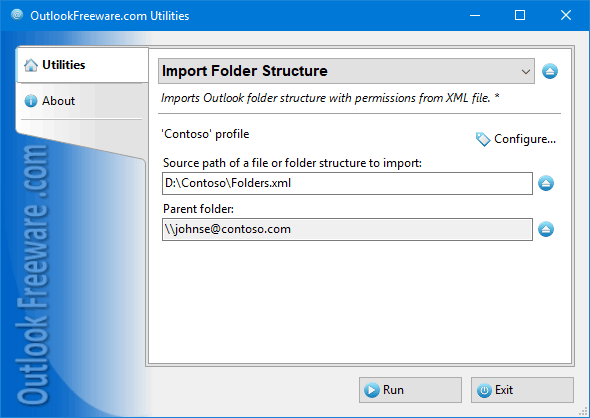
|
|
You can download a free limited version down below
|
When actively working with Outlook email, especially when sorting messages, you receive a large number of folders. This number only increases over time. If you need to change your email provider and simply when you create a new Outlook profile or a parent folder for the new project or client, there is a need to create the entire folder structure used previously. Often, this structure contains folder permissions defined, especially with Exchange Public Folders.
There are no built-in Outlook features to simplify copying the folder structure from one location to another. Creating folders manually is a laborious process, which leads to different errors. And wrong access rights settings violate the security of the storage of important email, contacts, calendars, tasks, and other sensitive data.
Our utility imports the folder structure from XML files that can contain the whole complex hierarchy with information about folder types and permissions. This file can be created with Export Outlook Folder Structure utility and edited in any text editor, even in Windows Notepad. When you import an XML file with Outlook or Exchange folder structure, you can select any mailbox, Exchange Public Folder or any other folder in Outlook. The utility creates the entire hierarchy at the selected location, and assigns the correct folder types: mail, contacts, calendar, tasks, and other. In addition, it can set the appropriate permissions in accordance with stored in XML.
Command-line utility automates the process of loading the folder structure to Outlook and Exchange using batch files, scripts and Windows Task Scheduler. Scheduled launch may periodically update the various folder structures and their permission sets.
![OutlookFreeware.com Outlook Ribbon]()
|
|
All utilities easily integrate with Outlook (optionally)
|
* This utility is for non-commercial home use only. It will not run in domain enviroment. Some of the described features and support for domain enviroment are available in advanced version of the utility only. Free version may have additional limitations.
|
Ask any questions on our forum
We are always happy to help you with our utilities and answer any related questions.
|
|
Related utilities:
|
|
|
|
Download advanced version of "Import Folder Structure for Outlook"
|
|
Download free limited version of "Import Folder Structure for Outlook"
Version 5.0, released on September 16, 2024
System Requirements:
Microsoft Office Outlook 365, Outlook 2021, Outlook 2019, Outlook 2016, Outlook 2013, Outlook 2010, Outlook 2007.
Microsoft Windows 11, Windows 10, Windows 8/8.1, Windows 7, Windows Vista, Windows XP SP3.
OutlookFreeware Utility Manager is required to install and run this utility.
|
|
Mail Merge with Individual Attachments
This article shows how to quickly bulk-mail from Outlook to a list of recipients with different attachments.
Delete Duplicate Emails in Outlook
Microsoft Outlook is a popular organizer and a handy email application with many additional functions. But Outlook users are not immune to operational problems. One such problem is the repeated emails in the Outlook mailbox that occur due to errors or various failures.
Transfer Outlook Folders to a New Computer
Microsoft Outlook allows you to move information to another desktop by using PST data files, or by synchronizing the account with an email server. But what if you only need to move certain Outlook folders to a new computer?
Move Emails Between Folders in Outlook
You can create Outlook rules to automatically allocate emails to new folders. But to relocate messages and change the folder structure, Outlook does not offer automated tools. Let's see how you can move or copy emails manually and in an alternative manner.
18 Reasons Why Outlook Duplicates Emails, Contacts, Tasks, and Calendar Entries
Duplicate Outlook items can occur for a variety of reasons. Unnecessary copies of emails, appointments and meetings, contacts, tasks, notes, and journal entries can appear unexpectedly and interfere with your work. In this article, we have collected the most common causes of Outlook duplicates and suggested ways to deal with them.
More in blog...
![110 Power Add-Ins for Outlook]()
|