"Worked great! I will install on other computer. Thanks!"
"Excellent software! Used it to convert eml messages to pst for my mother in law. Took a copy for myself!"
"Seems like a marvellous tool."
|
Export Messages to HTML
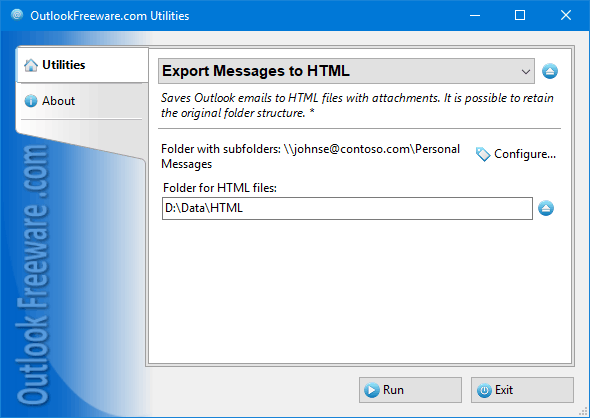
|
|
You can download a free limited version down below
|
An easy way to save email messages from Outlook is to export them to HTML files. Saved HTML files can be viewed on any computer or mobile phone using a web browser, with no need to install additional programs. The exported HTML files will contain all the pictures and attachments, and the files themselves will be arranged into folders. You can upload such messages to the Internet or share them with partners who do not have Outlook installed. Exporting messages to HTML files is also a good secondary mail backup.
You can save Outlook messages to HTML manually. However, you can do this only for one opened message. If you want to save the entire folder from Outlook into HTML, multiple folders, or the entire mailbox, you must run this utility.
Key program benefits:
- Exports emails from any Outlook folders to HTML files, including Search Folders, Shared Folders and Exchange Server Public Folders.
- Retains the original Outlook folder structure; converted HTML files will reside in the same folders and subfolders on your disk.
- Saves attachments to separate folders next to HTML files, including inline images and hidden attachments.
- Saves embedded attachments like messages and other Outlook items to MSG files.
- Converts senders and recipients from Outlook messages to HTML files.
- Provides macros for naming files and folders. This allows you to create any folder structure for converted HTML files, and allows you to customize filenames.
- Safely saves HTML files, renaming or skipping existing ones if necessary.
- Supports to run the conversion directly from Outlook. You can create different configurations for saving HTML files (for example, for different folders); you can run the desired configuration in one click.
- Exports selected messages from Outlook to HTML from the right-click context menu.
- Automatically exports incoming messages to HTML, thanks to integration with Outlook rules.
- Provides a filter for exporting messages in a specified date range.
- Contains a standalone application for exporting messages to HTML without having to start Outlook.
- Allows you to save the export of emails to HTML from the command line. This lets you bulk-save messages to HTML from multiple Outlook and Exchange Server mailboxes.
To get HTML emails from Outlook, select the source Outlook folders and destination folder on your disk or network share. Make all the customizations you want, specifying what data you want to save and what fields to include in the resulting HTML files. You can move the exported messages to a different folder or delete them permanently. When the export is done, you'll see how many HTML files have been saved from Outlook.
Use the command line application to handle a large number of mailboxes of different users or Exchange Server Public Folders. This app enables you to use the utility in your batch files, scripts, and Windows Task Scheduler.
![OutlookFreeware.com Outlook Ribbon]()
|
|
All utilities easily integrate with Outlook (optionally)
|
* This utility is for non-commercial home use only. It will not run in domain enviroment. Some of the described features and support for domain enviroment are available in advanced version of the utility only. Free version may have additional limitations.
|
Ask any questions on our forum
We are always happy to help you with our utilities and answer any related questions.
|
|
Related utilities:
|
|
|
|
Download advanced version of "Export Messages to HTML for Outlook"
|
|
Download free limited version of "Export Messages to HTML for Outlook"
Version 5.0, released on September 16, 2024
System Requirements:
Microsoft Office Outlook 365, Outlook 2021, Outlook 2019, Outlook 2016, Outlook 2013, Outlook 2010, Outlook 2007.
Microsoft Windows 11, Windows 10, Windows 8/8.1, Windows 7, Windows Vista, Windows XP SP3.
OutlookFreeware Utility Manager is required to install and run this utility.
|
|
Mail Merge with Individual Attachments
This article shows how to quickly bulk-mail from Outlook to a list of recipients with different attachments.
Delete Duplicate Emails in Outlook
Microsoft Outlook is a popular organizer and a handy email application with many additional functions. But Outlook users are not immune to operational problems. One such problem is the repeated emails in the Outlook mailbox that occur due to errors or various failures.
Transfer Outlook Folders to a New Computer
Microsoft Outlook allows you to move information to another desktop by using PST data files, or by synchronizing the account with an email server. But what if you only need to move certain Outlook folders to a new computer?
Move Emails Between Folders in Outlook
You can create Outlook rules to automatically allocate emails to new folders. But to relocate messages and change the folder structure, Outlook does not offer automated tools. Let's see how you can move or copy emails manually and in an alternative manner.
18 Reasons Why Outlook Duplicates Emails, Contacts, Tasks, and Calendar Entries
Duplicate Outlook items can occur for a variety of reasons. Unnecessary copies of emails, appointments and meetings, contacts, tasks, notes, and journal entries can appear unexpectedly and interfere with your work. In this article, we have collected the most common causes of Outlook duplicates and suggested ways to deal with them.
More in blog...
![110 Power Add-Ins for Outlook]()
|