"Achieved what I wanted. Thanks. :)"
"Thanks, the software is very useful."
"Great app, worked fine for me."
|
Export Outlook to PDF
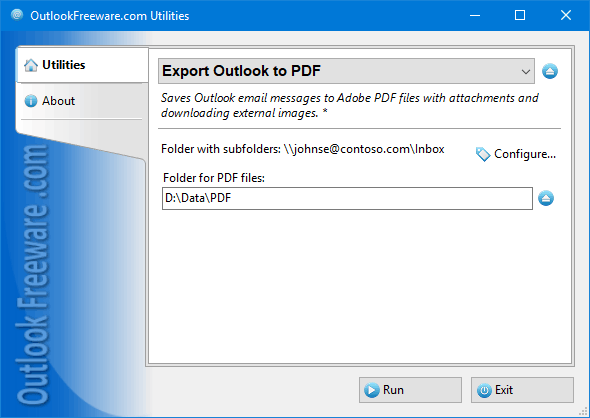
|
|
You can download a free limited version down below
|
Saving messages from Outlook to PDF simplifies email archiving. It is easier to search in Adobe PDF documents, and all attachments are next to them. PDF files facilitate the exchange of documents with other users: they can be viewed and printed on any computer without Outlook. Unlike Microsoft Word documents, Outlook does not allow you to export your email messages to PDF files. If you have a PDF printer installed, you can use the message printing feature to print the selected messages to a PDF printer, but this is a very limited method. Each time you have to select the messages you want to print, the attachments are not being saved, and the original Outlook folder structure is not created on your disk. This utility enables you to save email from all selected Outlook folders to PDF files automatically.
Program to save Outlook messages to PDF
- Exports messages from multiple Outlook folders to PDF at once.
- Converts PST data files and Outlook mailboxes to PDF.
- Creates the original Outlook folder structure on a disk or network share.
- Automatically renames, overwrites, or skips existing PDF files.
- Saves message attachments, inserting links to saved files in the message header.
Organize Outlook export to PDF
- Can download external images in the HTML text of the message.
- Can move exported messages to the selected Outlook folder or delete them.
- Allows you to save emails for a certain period.
- Provides the ability to customize the page settings of PDF documents.
- Configures the message header, including CC and BCC if needed.
- Uses macros in the names of PDF files to specify the resulting documents as needed, as well as automatically sort them.
Automatically save email from Outlook to PDF
- Integrates with Outlook rules by automatically exporting incoming and outgoing messages to PDF.
- Command line allows you to archive email to PDF from batch files and PowerShell scripts.
- Allows you to save Outlook emails to a PDF on a schedule.
To convert Outlook email to PDF files with attachments or save Outlook PST to PDF, select the desired mailboxes and Outlook folders, specify the folder for the resulting PDF files on your disk or network share, and then run the utility. If necessary, specify the mode of overwriting existing PDF files, adjust page and header settings, enable attachment and external image saving mode. The utility can automatically move exported messages to another Outlook folder or delete them. This can be useful for periodically archiving your mail to avoid duplicating previously exported messages.
When you specify paths to PDF files, you can use any message fields, such as subject, email addresses, sender and recipient names, user domain, send and receive dates, Windows environment variables, and many others.
The product contains a command-line application which can be used in your batch files, scripts, and other scenarios to organize the archiving of Outlook messages to PDF files of any complexity. Any number of Exchange Server and Office 365 mailboxes and Public Folders available in your Outlook profiles are supported. Exporting to PDF from command line can be used in Windows Scheduler to archive Outlook email by schedule.
![OutlookFreeware.com Outlook Ribbon]()
|
|
All utilities easily integrate with Outlook (optionally)
|
* This utility is for non-commercial home use only. It will not run in domain enviroment. Some of the described features and support for domain enviroment are available in advanced version of the utility only. Free version may have additional limitations.
|
Ask any questions on our forum
We are always happy to help you with our utilities and answer any related questions.
|
|
How to Export Outlook Messages to PDF Files?
This step-by-step guide shows how to save Outlook emails in Adobe PDF file format on your drive or network share.
|
|
Related utilities:
|
|
|
|
Download advanced version of "Export Outlook to PDF"
|
|
Download free limited version of "Export Outlook to PDF"
Version 5.0, released on September 16, 2024
System Requirements:
Microsoft Office Outlook 365, Outlook 2021, Outlook 2019, Outlook 2016, Outlook 2013, Outlook 2010, Outlook 2007.
Microsoft Windows 11, Windows 10, Windows 8/8.1, Windows 7, Windows Vista, Windows XP SP3.
OutlookFreeware Utility Manager is required to install and run this utility.
|
|
Mail Merge with Individual Attachments
This article shows how to quickly bulk-mail from Outlook to a list of recipients with different attachments.
Delete Duplicate Emails in Outlook
Microsoft Outlook is a popular organizer and a handy email application with many additional functions. But Outlook users are not immune to operational problems. One such problem is the repeated emails in the Outlook mailbox that occur due to errors or various failures.
Transfer Outlook Folders to a New Computer
Microsoft Outlook allows you to move information to another desktop by using PST data files, or by synchronizing the account with an email server. But what if you only need to move certain Outlook folders to a new computer?
Move Emails Between Folders in Outlook
You can create Outlook rules to automatically allocate emails to new folders. But to relocate messages and change the folder structure, Outlook does not offer automated tools. Let's see how you can move or copy emails manually and in an alternative manner.
18 Reasons Why Outlook Duplicates Emails, Contacts, Tasks, and Calendar Entries
Duplicate Outlook items can occur for a variety of reasons. Unnecessary copies of emails, appointments and meetings, contacts, tasks, notes, and journal entries can appear unexpectedly and interfere with your work. In this article, we have collected the most common causes of Outlook duplicates and suggested ways to deal with them.
More in blog...
![110 Power Add-Ins for Outlook]()
|