"Works great!!"
"Just moved 30,000 emails from Windows Live Mail to Outlook thanks to you, many many thanks!"
"Great product. Thanks."
|
Import Auto-Complete List
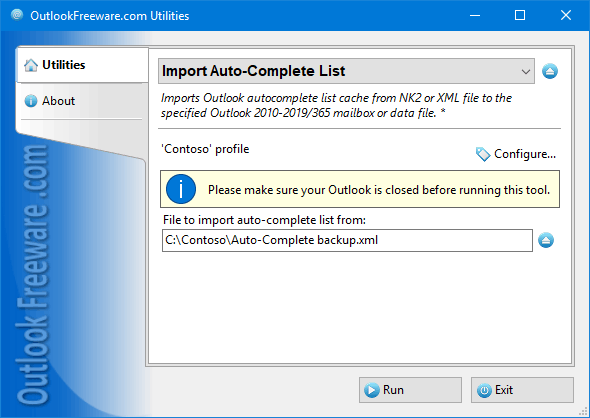
|
|
You can download a free limited version down below
|
In Outlook, there are no standard tools for restoring backups of Auto-Complete Lists, and even worse, there is no way to load Auto-Complete Lists from external files.
This utility imports the Auto-Complete Lists in NK2 or XML file format into Outlook 2010 and above. Because, in the latest versions of Outlook, Auto-Complete Lists are stored directly in the user's mailbox (or PST data files), each account has its own Auto-Complete List. To transfer the Auto-Complete List from Outlook 2007 (and below) to the newer version of Outlook, you need to select NK2 file and specify the target data file or mailbox. To work correctly, always import the Auto-Complete Lists with Outlook closed, otherwise after closing Outlook, imported data may disappear.
Import of Auto-Complete List is possible in three modes. In the mode of adding new elements, the utility imports only elements that do not exist in the Outlook Auto-Complete List. To ensure uniqueness, it compares e-mail addresses and all duplicates are ignored. In this mode, you can safely import several files one by one; only the unique addresses will be added. In update mode, the utility adds new contacts and refreshes existing data, such as a user name or Exchange Server address. In replace mode, the existing Auto-Complete List will be replaced with the imported data.
Our blog provides more details and hints on using Outlook Auto-Complete Lists.
![OutlookFreeware.com Outlook Ribbon]()
|
|
All utilities easily integrate with Outlook (optionally)
|
* This utility is for non-commercial home use only. It will not run in domain enviroment. Some of the described features and support for domain enviroment are available in advanced version of the utility only. Free version may have additional limitations.
|
Ask any questions on our forum
We are always happy to help you with our utilities and answer any related questions.
|
|
How to Import Outlook Auto-Complete List?
This quick manual explains how to import Outlook autocomplete cache from XML, NK2 or DAT file to the specified mailbox or PST data file using the free tool.
|
|
Related blog posts:
|
|
Related utilities:
|
|
|
|
Download advanced version of "Import Auto-Complete List for Outlook"
|
|
Download free limited version of "Import Auto-Complete List for Outlook"
Version 5.0, released on September 16, 2024
System Requirements:
Microsoft Office Outlook 365, Outlook 2021, Outlook 2019, Outlook 2016, Outlook 2013, Outlook 2010, Outlook 2007.
Microsoft Windows 11, Windows 10, Windows 8/8.1, Windows 7, Windows Vista, Windows XP SP3.
OutlookFreeware Utility Manager is required to install and run this utility.
|
|
Mail Merge with Individual Attachments
This article shows how to quickly bulk-mail from Outlook to a list of recipients with different attachments.
Delete Duplicate Emails in Outlook
Microsoft Outlook is a popular organizer and a handy email application with many additional functions. But Outlook users are not immune to operational problems. One such problem is the repeated emails in the Outlook mailbox that occur due to errors or various failures.
Transfer Outlook Folders to a New Computer
Microsoft Outlook allows you to move information to another desktop by using PST data files, or by synchronizing the account with an email server. But what if you only need to move certain Outlook folders to a new computer?
Move Emails Between Folders in Outlook
You can create Outlook rules to automatically allocate emails to new folders. But to relocate messages and change the folder structure, Outlook does not offer automated tools. Let's see how you can move or copy emails manually and in an alternative manner.
18 Reasons Why Outlook Duplicates Emails, Contacts, Tasks, and Calendar Entries
Duplicate Outlook items can occur for a variety of reasons. Unnecessary copies of emails, appointments and meetings, contacts, tasks, notes, and journal entries can appear unexpectedly and interfere with your work. In this article, we have collected the most common causes of Outlook duplicates and suggested ways to deal with them.
More in blog...
![110 Power Add-Ins for Outlook]()
|