"Needed it now, worked out fine. Very effective."
"Great utility. Thank you for development!"
"Dude, Awesome utility! Did what I needed it to do."
|
Auto-Complete Lists Report
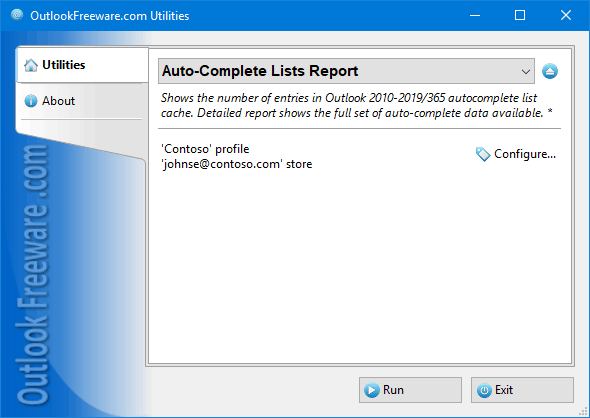
|
|
You can download a free limited version down below
|
Even if all Outlook contacts are lost or an angry employee deleted a customer base, there is another way to restore important contacts. Every time you send a message, Outlook stores selected recipients in Auto-Complete Lists and keeps them there, until they are deleted manually. These data are not available anywhere else, and many users are unaware this is not the Outlook contacts, but individual data.
This report shows the number of contacts in AutoComplete lists for all connected mailboxes and accounts in Outlook 2010 and above. In advanced mode, the report shows all contacts for each account in your Outlook profile: name, email address (including X.500), and other fields. The creation of this report is the easiest way to save all the information from the Auto-Complete Lists to a CSV file. The result is a ready-made contact list you can open in Excel, edit, and import back into Outlook contacts. This is an easy way to restore contacts with email addresses from AutoComplete Lists in case of loss of the contact list.
The utility can be useful in investigations and security audits. Auto-Complete Lists are stored inside the mailboxes, and there are no standard Outlook tools for viewing or editing them. Even if users delete all messages and contacts, they often forget about Auto-Complete Lists, which clearly shows recent recipients. If you don't want to leave any contacts on the computer, run this report, and make sure you haven't forgotten to delete anything.
Command line allows you to export Auto-Complete Lists from PST data files and mailboxes of other users in bulk.
Our blog provides more details and hints on using Outlook Auto-Complete Lists.
![OutlookFreeware.com Outlook Ribbon]()
|
|
All utilities easily integrate with Outlook (optionally)
|
* This utility is for non-commercial home use only. It will not run in domain enviroment. Some of the described features and support for domain enviroment are available in advanced version of the utility only. Free version may have additional limitations.
|
Ask any questions on our forum
We are always happy to help you with our utilities and answer any related questions.
|
|
How to See Outlook Auto-Complete Lists?
Here is how to quickly get information about the contents of Auto-Complete lists in your Outlook mailboxes and data files.
|
|
Related blog posts:
|
|
Related utilities:
|
|
|
|
Download advanced version of "Auto-Complete Lists Report for Outlook"
|
|
Download free limited version of "Auto-Complete Lists Report for Outlook"
Version 5.0, released on September 16, 2024
System Requirements:
Microsoft Office Outlook 365, Outlook 2021, Outlook 2019, Outlook 2016, Outlook 2013, Outlook 2010, Outlook 2007.
Microsoft Windows 11, Windows 10, Windows 8/8.1, Windows 7, Windows Vista, Windows XP SP3.
OutlookFreeware Utility Manager is required to install and run this utility.
|
|
Mail Merge with Individual Attachments
This article shows how to quickly bulk-mail from Outlook to a list of recipients with different attachments.
Delete Duplicate Emails in Outlook
Microsoft Outlook is a popular organizer and a handy email application with many additional functions. But Outlook users are not immune to operational problems. One such problem is the repeated emails in the Outlook mailbox that occur due to errors or various failures.
Transfer Outlook Folders to a New Computer
Microsoft Outlook allows you to move information to another desktop by using PST data files, or by synchronizing the account with an email server. But what if you only need to move certain Outlook folders to a new computer?
Move Emails Between Folders in Outlook
You can create Outlook rules to automatically allocate emails to new folders. But to relocate messages and change the folder structure, Outlook does not offer automated tools. Let's see how you can move or copy emails manually and in an alternative manner.
18 Reasons Why Outlook Duplicates Emails, Contacts, Tasks, and Calendar Entries
Duplicate Outlook items can occur for a variety of reasons. Unnecessary copies of emails, appointments and meetings, contacts, tasks, notes, and journal entries can appear unexpectedly and interfere with your work. In this article, we have collected the most common causes of Outlook duplicates and suggested ways to deal with them.
More in blog...
![110 Power Add-Ins for Outlook]()
|