"Is a very Good Program. I used. Thank You!"
"It did the job I needed. Great program! Thanks, you saved me a lot of headaches."
"I have successfully used your software to convert old eml messages to msg format."
|
Auto-Complete Files Report
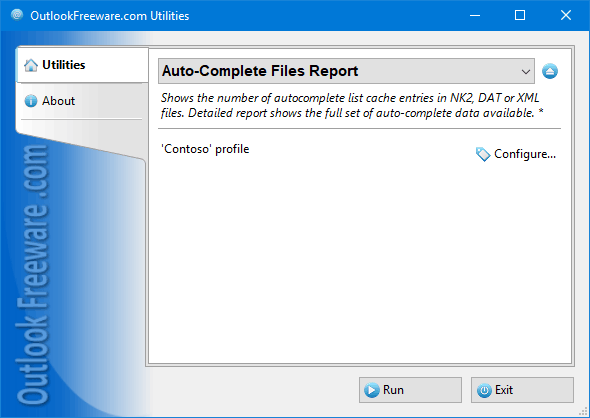
|
|
You can download a free limited version down below
|
Even if you lost all of your Outlook contacts, mailbox is unavailable, or PST data file is corrupted, there is still a way to restore some addresses. Each time you send a message, Outlook stores message recipients in AutoComplete Lists. These lists are used to fill the recipients into Outlook email messages quickly.
This report will help to get a list of contacts from the Auto-Complete List files. In Outlook 2007 and below, Auto-Complete Lists are stored in NK2 files. In Outlook 2010 and higher, Auto-Complete Lists are stored in mailboxes and PST files, and in the DAT files for compatibility with older applications. Out of all these files, you can get a list of contacts, names and email addresses. You can save this report to a CSV file and then open it for viewing in Excel. By default, the report uses the standard Outlook data folder and shows how many items are in the AutoComplete files found. In a detailed mode, the report displays all contacts stored in each file. It shows name, email (including X.500), and other fields for each contact.
You can use the command line to get contacts from AutoComplete cache files, which are available on the local network. You can also write the required scripts and batch files to automate the process.
Our blog provides more details and hints on using Outlook Auto-Complete Lists.
![OutlookFreeware.com Outlook Ribbon]()
|
|
All utilities easily integrate with Outlook (optionally)
|
* This utility is for non-commercial home use only. It will not run in domain enviroment. Some of the described features and support for domain enviroment are available in advanced version of the utility only. Free version may have additional limitations.
|
Ask any questions on our forum
We are always happy to help you with our utilities and answer any related questions.
|
|
Related blog posts:
|
|
Related utilities:
|
|
|
|
Download advanced version of "Auto-Complete Files Report for Outlook"
|
|
Download free limited version of "Auto-Complete Files Report for Outlook"
Version 5.0, released on September 16, 2024
System Requirements:
Microsoft Office Outlook 365, Outlook 2021, Outlook 2019, Outlook 2016, Outlook 2013, Outlook 2010, Outlook 2007.
Microsoft Windows 11, Windows 10, Windows 8/8.1, Windows 7, Windows Vista, Windows XP SP3.
OutlookFreeware Utility Manager is required to install and run this utility.
|
|
Mail Merge with Individual Attachments
This article shows how to quickly bulk-mail from Outlook to a list of recipients with different attachments.
Delete Duplicate Emails in Outlook
Microsoft Outlook is a popular organizer and a handy email application with many additional functions. But Outlook users are not immune to operational problems. One such problem is the repeated emails in the Outlook mailbox that occur due to errors or various failures.
Transfer Outlook Folders to a New Computer
Microsoft Outlook allows you to move information to another desktop by using PST data files, or by synchronizing the account with an email server. But what if you only need to move certain Outlook folders to a new computer?
Move Emails Between Folders in Outlook
You can create Outlook rules to automatically allocate emails to new folders. But to relocate messages and change the folder structure, Outlook does not offer automated tools. Let's see how you can move or copy emails manually and in an alternative manner.
18 Reasons Why Outlook Duplicates Emails, Contacts, Tasks, and Calendar Entries
Duplicate Outlook items can occur for a variety of reasons. Unnecessary copies of emails, appointments and meetings, contacts, tasks, notes, and journal entries can appear unexpectedly and interfere with your work. In this article, we have collected the most common causes of Outlook duplicates and suggested ways to deal with them.
More in blog...
![110 Power Add-Ins for Outlook]()
|