"It did the job it needed."
"The Outlook Freeware did the trick - got my emails transferred from Windows Live to Outlook 2010. Thanks, Outlook Freeware!"
"Worked great."
|
Find Unused Contacts
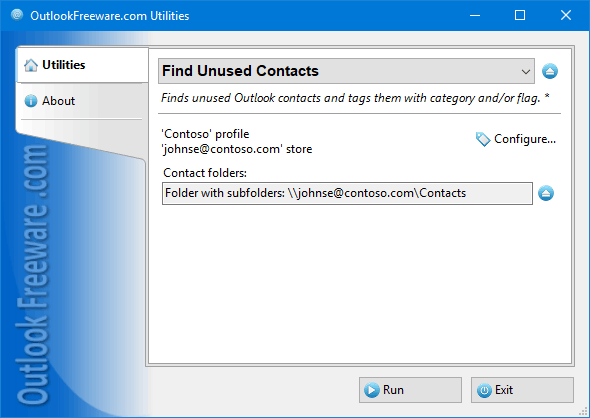
|
|
You can download a free limited version down below
|
Find unused contacts and mark them with categories or a flag. Leave only the contacts you’re using in your work then filter, delete, or move them to another folder. Having fewer contacts saves time when working with intensive correspondence. Our utility will help you tag unused contacts and decide if you need them later. Often, only a few thousand contacts are used in a daily job.
Key utility benefits:
- Looks for unused contacts in one or more Outlook folders.
- Marks unused contacts with a flag or assigns them the desired categories.
- Can find and tag contacts used in senders, recipients, or appear in bodies of messages and other Outlook items.
- Supports launching directly from Outlook. You can create multiple configurations (for example, for different folders) and start required configuration with a single click.
- Contains a separate application to find unused contacts with no need to start Outlook.
- Provides an application to find unused contacts from the command line.
To find unused contacts, specify folders with Outlook items (messages, tasks, calendars, and others). Then select the folders where the contacts are located. All items in the specified folders will be validated. If no sender or recipient email address matches the contact’s emails, such contact is considered unused. If a date range is specified, the tool marks only contacts not used for that period.
You can remove unused contacts manually or automatically by using another utility. If you do not want to delete or tag unused contacts, you can see a list of unused ones using our report. Running the command-line utility from batch files and scripts allows you to find unused contacts for messages and other Outlook items in different PST files, Outlook and Exchange Server mailboxes or to do this on a scheduled basis.
![OutlookFreeware.com Outlook Ribbon]()
|
|
All utilities easily integrate with Outlook (optionally)
|
* This utility is for non-commercial home use only. It will not run in domain enviroment. Some of the described features and support for domain enviroment are available in advanced version of the utility only. Free version may have additional limitations.
|
Ask any questions on our forum
We are always happy to help you with our utilities and answer any related questions.
|
|
How to Find Unused Outlook Contacts?
The short tutorial shows how to find Outlook contacts with unused email addresses and tag them with a category using the free tool.
|
|
Related utilities:
|
|
|
|
Download advanced version of "Find Unused Contacts for Outlook"
|
|
Download free limited version of "Find Unused Contacts for Outlook"
Version 5.0, released on September 16, 2024
System Requirements:
Microsoft Office Outlook 365, Outlook 2021, Outlook 2019, Outlook 2016, Outlook 2013, Outlook 2010, Outlook 2007.
Microsoft Windows 11, Windows 10, Windows 8/8.1, Windows 7, Windows Vista, Windows XP SP3.
OutlookFreeware Utility Manager is required to install and run this utility.
|
|
Mail Merge with Individual Attachments
This article shows how to quickly bulk-mail from Outlook to a list of recipients with different attachments.
Delete Duplicate Emails in Outlook
Microsoft Outlook is a popular organizer and a handy email application with many additional functions. But Outlook users are not immune to operational problems. One such problem is the repeated emails in the Outlook mailbox that occur due to errors or various failures.
Transfer Outlook Folders to a New Computer
Microsoft Outlook allows you to move information to another desktop by using PST data files, or by synchronizing the account with an email server. But what if you only need to move certain Outlook folders to a new computer?
Move Emails Between Folders in Outlook
You can create Outlook rules to automatically allocate emails to new folders. But to relocate messages and change the folder structure, Outlook does not offer automated tools. Let's see how you can move or copy emails manually and in an alternative manner.
18 Reasons Why Outlook Duplicates Emails, Contacts, Tasks, and Calendar Entries
Duplicate Outlook items can occur for a variety of reasons. Unnecessary copies of emails, appointments and meetings, contacts, tasks, notes, and journal entries can appear unexpectedly and interfere with your work. In this article, we have collected the most common causes of Outlook duplicates and suggested ways to deal with them.
More in blog...
![110 Power Add-Ins for Outlook]()
|