"Thanks for a lifes saving app :)"
"Simply an amazing add-in. As it is simple, effective and free. Love what you guys do!"
"Thanks so much for the easy to use great product."
|
Unused Contacts Report
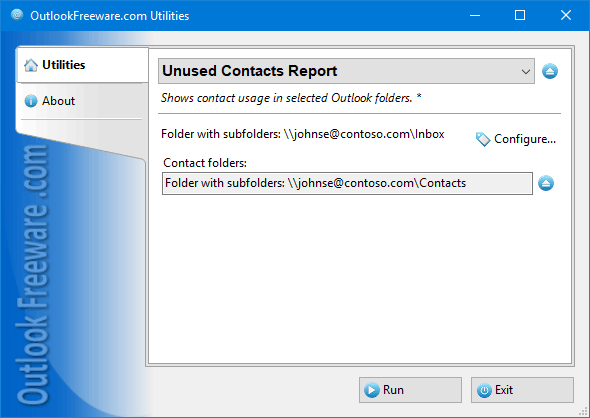
|
|
You can download a free limited version down below
|
Have you ever wondered how many contacts in Outlook, shared mailboxes, Exchange Server, and Office 365 folders have been out of use in your email correspondence for a long time? Often, there may be many such contacts. For example, after you delete and archive messages or over time, contacts you no longer use appear. They accumulate and reduce your productivity and Outlook performance. This report will help you quickly find out which contacts have not been used in your email messages, tasks, calendars, or other Outlook items for a long time.
Key utility benefits:
- Displays a simple list of unused contacts and a detailed report.
- Looks for unused contacts in any of the selected Outlook and Exchange folders.
- Shows the location of the contacts found, the number of uses, and the date of the first and last usage for the specified period.
- Searches for email addresses in recipients, senders, and texts.
- Allows you to save the resulting report to a CSV table file or copy it to the Windows clipboard for later insertion into Excel and other programs.
- You can create the report directly in Outlook, separately from Outlook, and from the command line.
To see a list of unused contacts, select folders with email messages or other Outlook, Exchange Server, or Office 365 items. These folders will be searched for email addresses from selected contact folders. If necessary, specify a date period and where to get email addresses when searching. In detailed mode, the report will show all the statistics you need: the contact's name, the number of times the contact was used in recipients, senders, and texts, the first and last usage dates, and the location of the contact folder.
After reviewing the report, you can decide whether to delete or archive unused contacts. You can also assign categories to unused contacts or mark them with a flag. The program supports all required startup modes: from Outlook, a standalone application, or a command line. In the last case, you can build a report from your batch files, scripts, and by schedule.
![OutlookFreeware.com Outlook Ribbon]()
|
|
All utilities easily integrate with Outlook (optionally)
|
* This utility is for non-commercial home use only. It will not run in domain enviroment. Some of the described features and support for domain enviroment are available in advanced version of the utility only. Free version may have additional limitations.
|
Ask any questions on our forum
We are always happy to help you with our utilities and answer any related questions.
|
|
How to Find Unused Outlook Contacts?
This step by step guide shows you how to get a report on Outlook contacts that are not used in your emails, calendars, tasks, and other items.
|
|
Related utilities:
|
|
|
|
Download advanced version of "Unused Contacts Report for Outlook"
|
|
Download free limited version of "Unused Contacts Report for Outlook"
Version 5.0, released on September 16, 2024
System Requirements:
Microsoft Office Outlook 365, Outlook 2021, Outlook 2019, Outlook 2016, Outlook 2013, Outlook 2010, Outlook 2007.
Microsoft Windows 11, Windows 10, Windows 8/8.1, Windows 7, Windows Vista, Windows XP SP3.
OutlookFreeware Utility Manager is required to install and run this utility.
|
|
Mail Merge with Individual Attachments
This article shows how to quickly bulk-mail from Outlook to a list of recipients with different attachments.
Delete Duplicate Emails in Outlook
Microsoft Outlook is a popular organizer and a handy email application with many additional functions. But Outlook users are not immune to operational problems. One such problem is the repeated emails in the Outlook mailbox that occur due to errors or various failures.
Transfer Outlook Folders to a New Computer
Microsoft Outlook allows you to move information to another desktop by using PST data files, or by synchronizing the account with an email server. But what if you only need to move certain Outlook folders to a new computer?
Move Emails Between Folders in Outlook
You can create Outlook rules to automatically allocate emails to new folders. But to relocate messages and change the folder structure, Outlook does not offer automated tools. Let's see how you can move or copy emails manually and in an alternative manner.
18 Reasons Why Outlook Duplicates Emails, Contacts, Tasks, and Calendar Entries
Duplicate Outlook items can occur for a variety of reasons. Unnecessary copies of emails, appointments and meetings, contacts, tasks, notes, and journal entries can appear unexpectedly and interfere with your work. In this article, we have collected the most common causes of Outlook duplicates and suggested ways to deal with them.
More in blog...
![110 Power Add-Ins for Outlook]()
|