"Works great!!"
"I would like to say that I was very pleased by your great software. I needed to migrate my mbox files to PST and worked like a charm. Thanks a lot."
"I have completed the task I needed to do. Good program, Thank you :-)"
|
Merge Folders
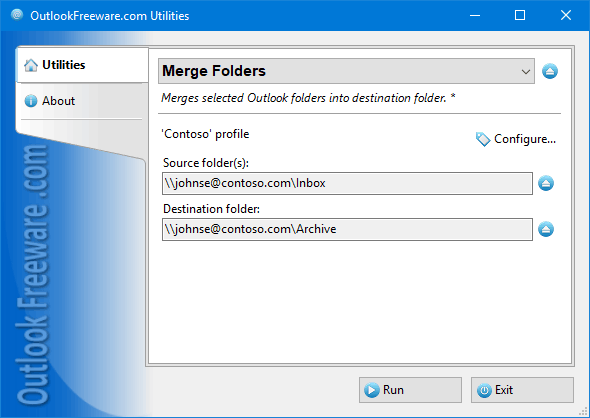
|
|
You can download a free limited version down below
|
Main features
- Quickly and safely consolidates two or more Outlook/Exchange folders with the ability to retain subfolder structures.
- Allows you to copy or move a folder tree from one nesting level to another or between different mailboxes, PST data files, or Exchange Server public folders.
- Can create source folders in the destination folder or consolidate the contents of source folders with the destination folder.
- Can skip duplicates of existing elements when you run the utility multiple times.
- Provides a filter on the date range of email messages and other Outlook items.
- Supports running from the command line for various automation scenarios and starting on a schedule.
Why use the utility?
There are several reasons why you might need to combine Outlook folders, Exchange Server, and Office 365 public folders:
- restoring backups,
- accidental moves,
- changes to existing folder structures,
- mitigation of migration side effects,
- and many other cases.
Unfortunately, Outlook provides no functionality to do this task automatically. This utility solves many tasks related to merging Outlook folders.
How to merge folders with the utility?
Perform the task in a few steps:
- select one or more source folders,
- specify the destination folder,
- run the utility.
With the advanced settings of the tool you can:
- save the subfolder structure,
- move data instead of copying,
- ignore existing duplicates,
- select Outlook items in the specified date range.
In addition, the utility can create selected folders in the destination folder or simply merge their contents. This allows you to move the entire folder tree from one nesting level to another, for example, after an Office 365 automated migration tools. You can quickly and automatically delete empty folders after merging by using the Delete Empty Folders utility.
Merge Outlook folders from the command line
Command line support enables you to use the utility in a number of automated scenarios of any complexity for migrating and transferring email, merging various Outlook and Exchange Server folders. Moreover, the command line allows you to merge by schedule using the Windows Task Scheduler.
![OutlookFreeware.com Outlook Ribbon]()
|
|
All utilities easily integrate with Outlook (optionally)
|
* This utility is for non-commercial home use only. It will not run in domain enviroment. Some of the described features and support for domain enviroment are available in advanced version of the utility only. Free version may have additional limitations.
|
Ask any questions on our forum
We are always happy to help you with our utilities and answer any related questions.
|
|
How to Merge Outlook Folders?
These three steps show how to merge two Outlook folders by copying the contents of one folder to another quickly and safely.
|
|
Related blog posts:
|
|
Related utilities:
|
|
|
|
Download advanced version of "Merge Folders for Outlook"
|
|
Download free limited version of "Merge Folders for Outlook"
Version 5.0, released on September 16, 2024
System Requirements:
Microsoft Office Outlook 365, Outlook 2021, Outlook 2019, Outlook 2016, Outlook 2013, Outlook 2010, Outlook 2007.
Microsoft Windows 11, Windows 10, Windows 8/8.1, Windows 7, Windows Vista, Windows XP SP3.
OutlookFreeware Utility Manager is required to install and run this utility.
|
|
Mail Merge with Individual Attachments
This article shows how to quickly bulk-mail from Outlook to a list of recipients with different attachments.
Delete Duplicate Emails in Outlook
Microsoft Outlook is a popular organizer and a handy email application with many additional functions. But Outlook users are not immune to operational problems. One such problem is the repeated emails in the Outlook mailbox that occur due to errors or various failures.
Transfer Outlook Folders to a New Computer
Microsoft Outlook allows you to move information to another desktop by using PST data files, or by synchronizing the account with an email server. But what if you only need to move certain Outlook folders to a new computer?
Move Emails Between Folders in Outlook
You can create Outlook rules to automatically allocate emails to new folders. But to relocate messages and change the folder structure, Outlook does not offer automated tools. Let's see how you can move or copy emails manually and in an alternative manner.
18 Reasons Why Outlook Duplicates Emails, Contacts, Tasks, and Calendar Entries
Duplicate Outlook items can occur for a variety of reasons. Unnecessary copies of emails, appointments and meetings, contacts, tasks, notes, and journal entries can appear unexpectedly and interfere with your work. In this article, we have collected the most common causes of Outlook duplicates and suggested ways to deal with them.
More in blog...
![110 Power Add-Ins for Outlook]()
|