"Does what it's supposed to do. Thanx!"
"Thanks for your tools!"
"Converted about 200 emails from Mac Mail to Outlook 2013. Thank you! I will certainly recommend you to friends."
|
Backup Outlook and Exchange Folders
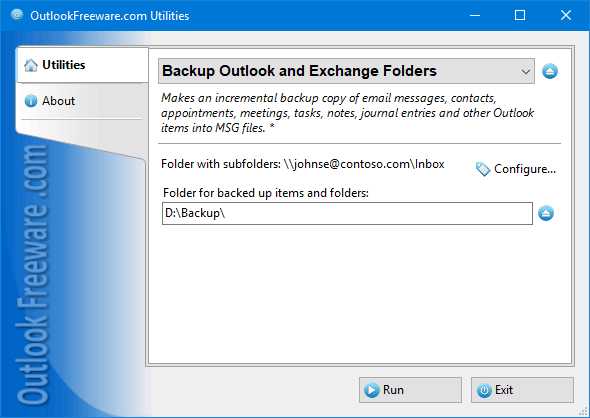
|
|
You can download a free limited version down below
|
Main features
- Performs a one-time or periodic backup of your mailboxes, public folders, PST data files, and other Outlook/Exchange Server storages.
- Saves data in separate MSG files.
- Maintains the original folder structure.
- Allows to avoid duplicates and saves time due to incremental data archiving.
- Works with Outlook search folders, allowing you to filter messages even more flexibly.
- Creates final CSV report file.
- Performs automatic scheduled backups.
What are the reasons for backup Outlook and Exchange folders?
Regular backups of your email, contacts, calendars, and other mailbox data is required for different reasons:
- It provides the reliability and accessibility of information in case of various failures. Such failures may be very different in nature, for example:
- damage due to software errors and network outages,
- hard drive and other storage system failures.
- You should always remember that PST files are unreliable, often fail, and become broken.
- Even cloud and server-side technologies do not prevent you from accidentally deleting Outlook folders and items, which are difficult or impossible to restore.
Why use the utility
Unlike other solutions, our freeware utility uses a simple and reliable MSG format to store backups of your important data. MSG is native and the most complete format for storing Outlook messages, contacts, appointments and meetings, tasks, notes, journal entries, documents and other items.
Key benefits of the utility:
- The utility creates the original folder structure on your disk drive or network share.
- Saved MSG files contain additional data for easy browsing and searching, using a standard and familiar environment, such as Windows Explorer.
- In general, the backup looks almost like your Outlook mailbox.
- This backup copy is much more reliable than any alternative methods using a single data file. In case of damage to some of the files, the rest will remain available.
- One of the important advantages of our add-in is the ability to archive your data incrementally. Simply specify the location of the CSV backup report file, and the tool will utilize this file to copy only new and modified items next time. This will prevent the need to make a full backup copy every time, because full backup takes a lot of time and computer resources.
How to use the utility
Our instrument is very easy to use:
- Select Outlook / Exchange Server folders for backup.
- Specify a folder on the disk or network share for backup copy.
- Indicate where to download the report file.
- Save the settings.
- In the future, just click Run, and the utility will do the rest for you.
The report file can be opened in Excel, and you are free to see the results of the last backup.
Periodic archiving, according to the schedule, is available to Professional Edition owners. To use it, create a task in a Windows Scheduler, and specify the desired time and frequency of backups.
![OutlookFreeware.com Outlook Ribbon]()
|
|
All utilities easily integrate with Outlook (optionally)
|
* This utility is for non-commercial home use only. It will not run in domain enviroment. Some of the described features and support for domain enviroment are available in advanced version of the utility only. Free version may have additional limitations.
|
Ask any questions on our forum
We are always happy to help you with our utilities and answer any related questions.
|
|
How to Backup Outlook Mailboxes and Folders?
From this step-by-step guide, you will learn how to quickly and safely create an archive of your Outlook folders and mailboxes.
|
|
Related blog posts:
|
|
Related utilities:
|
|
|
|
Download advanced version of "Backup Outlook and Exchange Folders"
|
|
Download free limited version of "Backup Outlook and Exchange Folders"
Version 5.0, released on September 16, 2024
System Requirements:
Microsoft Office Outlook 365, Outlook 2021, Outlook 2019, Outlook 2016, Outlook 2013, Outlook 2010, Outlook 2007.
Microsoft Windows 11, Windows 10, Windows 8/8.1, Windows 7, Windows Vista, Windows XP SP3.
OutlookFreeware Utility Manager is required to install and run this utility.
|
|
Mail Merge with Individual Attachments
This article shows how to quickly bulk-mail from Outlook to a list of recipients with different attachments.
Delete Duplicate Emails in Outlook
Microsoft Outlook is a popular organizer and a handy email application with many additional functions. But Outlook users are not immune to operational problems. One such problem is the repeated emails in the Outlook mailbox that occur due to errors or various failures.
Transfer Outlook Folders to a New Computer
Microsoft Outlook allows you to move information to another desktop by using PST data files, or by synchronizing the account with an email server. But what if you only need to move certain Outlook folders to a new computer?
Move Emails Between Folders in Outlook
You can create Outlook rules to automatically allocate emails to new folders. But to relocate messages and change the folder structure, Outlook does not offer automated tools. Let's see how you can move or copy emails manually and in an alternative manner.
18 Reasons Why Outlook Duplicates Emails, Contacts, Tasks, and Calendar Entries
Duplicate Outlook items can occur for a variety of reasons. Unnecessary copies of emails, appointments and meetings, contacts, tasks, notes, and journal entries can appear unexpectedly and interfere with your work. In this article, we have collected the most common causes of Outlook duplicates and suggested ways to deal with them.
More in blog...
![110 Power Add-Ins for Outlook]()
|