"It's awesome, thx for software!"
"I needed to migrate a user from an old Koma Mail setup into Outlook. Your convertor made short work of the issue! Thank you so much!"
"Excellent product, thank you."
|
Send Messages Personally
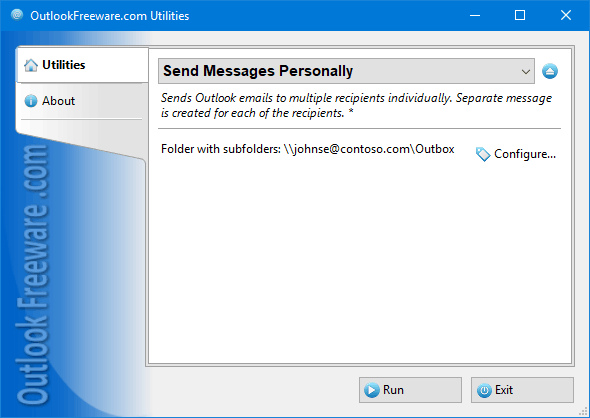
|
|
You can download a free limited version down below
|
You can send email messages to multiple recipients directly from Outlook in several ways. You can simply list all the recipients in the "To" field, but in this case, each will see the entire list of recipients, which usually is unacceptable. You can specify all recipients in the "Bcc" field and leave the "To" field blank, but most spam filters will delete your message. In addition, the recipient will not see themselves in the message recipients, which does not improve communication. The last option is to copy the draft message for each recipient and send each message individually. But if you have many recipients or the mailing should be done often, it will require a lot of time and is fraught with dangerous mistakes. None of the options offer the ability to personalize your mailings. Our utility solves all problems in one click.
Key program benefits:
- Sends personalized email messages to all recipients listed in the "To" field.
- Creates an individual email message for each recipient with a single click on the Outlook message window ribbon.
- Automatically expands the Outlook recipient groups.
- Can retain "Cc" and "Bcc" of the message, if necessary.
- You can save the original draft of the message for subsequent mailings.
- Supports the use of macros in the message subject and text, which allows you to personalize greetings and other elements of the message.
- Allows you to perform mass mailing of several draft templates at once.
To send a personalized mass mail to multiple recipients in Outlook, simply create a new message, list them all in the "To" field, and run the utility directly from the message window. The utility will create a separate personalized message for each recipient, if necessary, expanding the contact groups and retaining other address fields. In addition, the utility will expand all supported macros used in the subject and text of each message.
When using the utility, we recommend disabling the "Send immediately when connected" option on the "Advanced" tab of Outlook options. In this case, you can see all the messages in the "Outbox" before sending. If you run the utility not from the Outlook message window's ribbon, but from a standalone application or from the main Outlook ribbon, it will use all the messages in the selected folders as templates to send!
Command line support allows you to perform personalized mailing using predefined templates on a schedule and in batch files and scripts.
To simplify creation of your mailings, use the Quick Text Add-in for Outlook to quickly insert ready-made text blocks into your messages.
![OutlookFreeware.com Outlook Ribbon]()
|
|
All utilities easily integrate with Outlook (optionally)
|
* This utility is for non-commercial home use only. It will not run in domain enviroment. Some of the described features and support for domain enviroment are available in advanced version of the utility only. Free version may have additional limitations.
|
Ask any questions on our forum
We are always happy to help you with our utilities and answer any related questions.
|
|
How to Send Email Individually to Multiple Outlook Recipients?
Learn how to send individual email messages to multiple recipients in Outlook with two clicks of a mouse.
|
|
Related utilities:
|
|
|
|
Download advanced version of "Send Messages Personally for Outlook"
|
|
Download free limited version of "Send Messages Personally for Outlook"
Version 5.0, released on September 16, 2024
System Requirements:
Microsoft Office Outlook 365, Outlook 2021, Outlook 2019, Outlook 2016, Outlook 2013, Outlook 2010, Outlook 2007.
Microsoft Windows 11, Windows 10, Windows 8/8.1, Windows 7, Windows Vista, Windows XP SP3.
OutlookFreeware Utility Manager is required to install and run this utility.
|
|
Mail Merge with Individual Attachments
This article shows how to quickly bulk-mail from Outlook to a list of recipients with different attachments.
Delete Duplicate Emails in Outlook
Microsoft Outlook is a popular organizer and a handy email application with many additional functions. But Outlook users are not immune to operational problems. One such problem is the repeated emails in the Outlook mailbox that occur due to errors or various failures.
Transfer Outlook Folders to a New Computer
Microsoft Outlook allows you to move information to another desktop by using PST data files, or by synchronizing the account with an email server. But what if you only need to move certain Outlook folders to a new computer?
Move Emails Between Folders in Outlook
You can create Outlook rules to automatically allocate emails to new folders. But to relocate messages and change the folder structure, Outlook does not offer automated tools. Let's see how you can move or copy emails manually and in an alternative manner.
18 Reasons Why Outlook Duplicates Emails, Contacts, Tasks, and Calendar Entries
Duplicate Outlook items can occur for a variety of reasons. Unnecessary copies of emails, appointments and meetings, contacts, tasks, notes, and journal entries can appear unexpectedly and interfere with your work. In this article, we have collected the most common causes of Outlook duplicates and suggested ways to deal with them.
More in blog...
![110 Power Add-Ins for Outlook]()
|