"Excellent product, thank you."
"Thanks for providing this free software to help users!"
"Used it and it worked very well."
|
Send Email Message
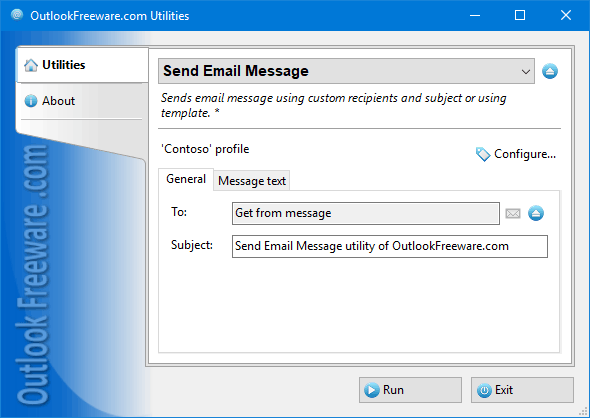
|
|
You can download a free limited version down below
|
The utility sends an Outlook e-mail message using the specified account, sender's address, recipient lists, subject, message text, and file attachments. In addition, you can specify a, prepared in advance, Outlook message template in OFT or MSG format.
Sending emails in one action is useful in many cases. Even simply sending mail, based on Outlook templates, becomes much simpler; instead of a whole series of actions, it requires only a single mouse click. Integration with Outlook rules allows you to send an e-mail message in response to incoming messages that meet the required conditions. The command line helps send the desired Outlook messages in your scripts and batch files.
Thanks to the support of macros, the utility significantly enhances Outlook templates. Macros are special words in message subjects and texts that are replaced with the values of message fields, the current date, or Windows environment variables when sending. When configuring the utility, if you specify message field values along with a template, these values will be used, instead of stored in a template. It provides even greater flexibility and productivity. Creating an email by template, you no longer need to change the sender, recipients, attachments, and other fields each time. Also, it is not necessary to create a separate template for each set of field values. Just add a separate button on the Outlook ribbon or use the Utility Manager.
A unique feature of the utility is the ability to specify the message text in the form of HTML source code, as well as automatic attachment of files from the specified folder on your disk drive or network share, based on specified criteria.
If you need to redirect or resend the incoming or existing Outlook messages, use the "Redirect Messages" utility. And if you want to perform mass mailings, use the "Send Messages Personally".
![OutlookFreeware.com Outlook Ribbon]()
|
|
All utilities easily integrate with Outlook (optionally)
|
* This utility is for non-commercial home use only. It will not run in domain enviroment. Some of the described features and support for domain enviroment are available in advanced version of the utility only. Free version may have additional limitations.
|
Ask any questions on our forum
We are always happy to help you with our utilities and answer any related questions.
|
|
Related utilities:
|
|
|
|
Download advanced version of "Send Email Message for Outlook"
|
|
Download free limited version of "Send Email Message for Outlook"
Version 5.0, released on September 16, 2024
System Requirements:
Microsoft Office Outlook 365, Outlook 2021, Outlook 2019, Outlook 2016, Outlook 2013, Outlook 2010, Outlook 2007.
Microsoft Windows 11, Windows 10, Windows 8/8.1, Windows 7, Windows Vista, Windows XP SP3.
OutlookFreeware Utility Manager is required to install and run this utility.
|
|
Mail Merge with Individual Attachments
This article shows how to quickly bulk-mail from Outlook to a list of recipients with different attachments.
Delete Duplicate Emails in Outlook
Microsoft Outlook is a popular organizer and a handy email application with many additional functions. But Outlook users are not immune to operational problems. One such problem is the repeated emails in the Outlook mailbox that occur due to errors or various failures.
Transfer Outlook Folders to a New Computer
Microsoft Outlook allows you to move information to another desktop by using PST data files, or by synchronizing the account with an email server. But what if you only need to move certain Outlook folders to a new computer?
Move Emails Between Folders in Outlook
You can create Outlook rules to automatically allocate emails to new folders. But to relocate messages and change the folder structure, Outlook does not offer automated tools. Let's see how you can move or copy emails manually and in an alternative manner.
18 Reasons Why Outlook Duplicates Emails, Contacts, Tasks, and Calendar Entries
Duplicate Outlook items can occur for a variety of reasons. Unnecessary copies of emails, appointments and meetings, contacts, tasks, notes, and journal entries can appear unexpectedly and interfere with your work. In this article, we have collected the most common causes of Outlook duplicates and suggested ways to deal with them.
More in blog...
![110 Power Add-Ins for Outlook]()
|