"Very good tool."
"Great product, will be back in future."
"I have completed the task I needed to do. Good program, Thank you :-)"
|
Mail Merge with Attachments
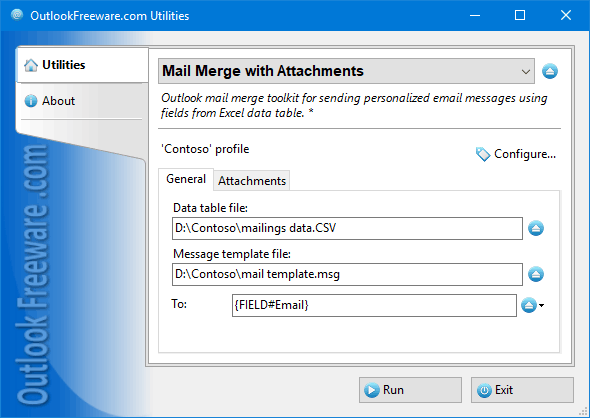
|
|
You can download a free limited version down below
|
Personalizing messages in mail merge
You'll need to download this mail merge software to personalize your bulk mailing messages. With this toolkit, you can easily add unique information, including attachments, to each message. Send separate emails to each address in your mailing list, change the subject, address and any personal information in the general mailing message, and attach several identical or different documents to your messages. It's easy to customize the program to suit your needs and complete your tasks in a matter of seconds.
Main features
- Uses the files of standard Microsoft Outlook formats: OFT or MSG as an email template.
- Uses the standard CSV spreadsheet file as the data source.
- Allows adding personalized attachments when merging.
- Allows personalizing any part of the email: the body and fields of the message and text in Word attachments.
- Automatically converts Microsoft Office Word attachments to Adobe PDF when needed.
- Allows you to send messages from different accounts.
- Can delay each message for a specified time interval.
- Saves completed messages without sending for preview.
- Allows you to independently create and send mailings without the help of additional services or third party involvement, ensuring the confidentiality of your mass mail campaigns.
How to automatically personalize email content
Unlike standard Microsoft Office Word mail merge tools, our merger provides more capabilities. This software for Microsoft Outlook creates personalized email messages by adding any data and various attachments to the email template. The personalized emails are sent to individual addresses at once or in turn.
Key benefits of the toolkit:
- As an email template, you can use the files of standard Microsoft Outlook formats: OFT or MSG. Such templates can be easily created directly in Microsoft Outlook in the form seen by the recipients.
- The data source is a standard CSV spreadsheet file. You can create this table in Microsoft Office Excel or another program using tabular data and contact databases.
- You can insert data from a table anywhere in the email:
- in the recipient addresses, including CC and BCC;
- in the subject field;
- in the message text;
- in the attached MS Word documents.
- You can attach the same or different files to all or only some of the mailing messages.
- The utility has flexible options for selecting attached files. You can attach files from a specified folder, select attachments by mask, and specify paths to particular attachments. If an attachment was added to an email template but is not needed in the current mailing, you can delete it.
- Optionally, you can automatically convert DOC/DOCX attachments to PDF when mail merging.
- The toolkit allows messaging via different accounts and from different addresses.
- Distribute the message sending at pre-set intervals to reduce the load on mail servers and not get into spam.
- Use the same data source for multiple mailings, using different records for different mailings.
- By configuring the utility, you can simply create messages in the specified Outlook folder without sending them. So, you can view the emails exactly as they will be delivered to your recipients. Once you have ensured that everything is in order, you can immediately send the completed mails using the Redirect Messages utility or run the merge again, sending messages right away.
- Save the utility settings to quickly run mail merge in the future.
Personalizing attachments
The addin has flexible options to add attachments to mass mailings:
- Both common and personal attachments can be added.
- Attachment location is specified in the table or in the program settings.
- The utility enables you to add the template attachments.
- You can combine the same and different attachments in one message.
For more information on how to add an attachment to mail merge, read our review. Please also read the reviews about using mail merge toolkit to send bulk mail, performing mail merge with individual attachments and sending mass email from Excel.
FAQ
Does Microsoft Outlook set any limits on the number of emails to mail merge?
There are no Microsoft Outlook mail merge email limits, but you might get an error message "too many recipients" when sending a single message to many addresses. This applies to the limits set by your ISP or corporate mail administrator. To avoid this problem, download the mail merge utility, and it will automatically send a separate email to each recipient of the mailing list.
In addition, a mail server almost always has a limit on the number of emails sent per unit of time (retention). This problem can be avoided by setting up a delay for each next message in the advanced settings of the utility.
Can I create a custom merge field?
You can generate as many placeholders as you need and put them in any place in the text or other fields of the message. Read about creating text templates for your mailings. To simplify the creation of email templates, install the Quick Text Add-in to quickly insert ready-made text blocks into your messages.
![OutlookFreeware.com Outlook Ribbon]()
|
|
All utilities easily integrate with Outlook (optionally)
|
* This utility is for non-commercial home use only. It will not run in domain enviroment. Some of the described features and support for domain enviroment are available in advanced version of the utility only. Free version may have additional limitations.
|
Ask any questions on our forum
We are always happy to help you with our utilities and answer any related questions.
|
|
How to Perform Mail Merge with Attachments in Outlook?
This tutorial shows you how to bypass the Microsoft Word and Outlook Mail Merge function limitations and run the mail merge with attachments from specified folder on your drive or network share.
|
|
Related blog posts:
|
|
Related utilities:
|
|
|
|
Download advanced version of "Mail Merge with Attachments for Outlook"
|
|
Download free limited version of "Mail Merge with Attachments for Outlook"
Version 5.0, released on September 16, 2024
System Requirements:
Microsoft Office Outlook 365, Outlook 2021, Outlook 2019, Outlook 2016, Outlook 2013, Outlook 2010, Outlook 2007.
Microsoft Windows 11, Windows 10, Windows 8/8.1, Windows 7, Windows Vista, Windows XP SP3.
OutlookFreeware Utility Manager is required to install and run this utility.
|
|
Mail Merge with Individual Attachments
This article shows how to quickly bulk-mail from Outlook to a list of recipients with different attachments.
Delete Duplicate Emails in Outlook
Microsoft Outlook is a popular organizer and a handy email application with many additional functions. But Outlook users are not immune to operational problems. One such problem is the repeated emails in the Outlook mailbox that occur due to errors or various failures.
Transfer Outlook Folders to a New Computer
Microsoft Outlook allows you to move information to another desktop by using PST data files, or by synchronizing the account with an email server. But what if you only need to move certain Outlook folders to a new computer?
Move Emails Between Folders in Outlook
You can create Outlook rules to automatically allocate emails to new folders. But to relocate messages and change the folder structure, Outlook does not offer automated tools. Let's see how you can move or copy emails manually and in an alternative manner.
18 Reasons Why Outlook Duplicates Emails, Contacts, Tasks, and Calendar Entries
Duplicate Outlook items can occur for a variety of reasons. Unnecessary copies of emails, appointments and meetings, contacts, tasks, notes, and journal entries can appear unexpectedly and interfere with your work. In this article, we have collected the most common causes of Outlook duplicates and suggested ways to deal with them.
More in blog...
![110 Power Add-Ins for Outlook]()
|