"Simply an amazing add-in. As it is simple, effective and free. Love what you guys do!"
"Thanks for program - it was useful for import EMLs. Regards!"
"The utility is excellent, was easy to use and worked very well. Thank you."
|
Convert MSG to PST
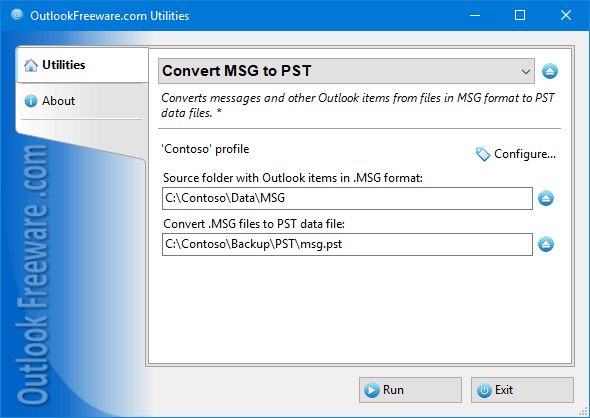
|
|
You can download a free limited version down below
|
Main features
- Сonverts messages, contacts, appointments and meetings, tasks, notes, and other Outlook items from MSG files to PST.
- Creates one or more PST files from a large number of the MSG files in different folders.
- Creates the Outlook folder structure of the correct type.
- Immediately splits the resulting PST files by size, year, or other parameters.
- Retains all images, HTML formatting, attachments, and properties from converted files in their original form.
- Flexibly arranges data in different PST files using ready-made macros.
- Functions as Outlook add-in or as standalone app.
- Performs batch or automatic MSG2PST conversion from the command line.
What is the difference between MSG and PST format?
Outlook can use PST and MSG files to store its data, with the difference that the MSG file contains one Outlook item (message, contact, task, etc.) only, and the PST file contains folders of different types that store many Outlook items. After conversion, the resulting PST files can be connected to Outlook using built-in functionality.
What is the difference between MSG to PST conversion and importing MSG files into Outlook?
The MSG2PST conversion is similar to importing MSG files into Outlook with slight differences:
- During the conversion the utility creates new or opens existing PST files. To import MSG to Outlook an existing mailbox, Exchange public folder, or data file is required.
- When converting MSG to PST, you can use macros in the names of resulting PST files. Thus you can save the source files to different PST files, depending on the date of the message, the part of the subject, the recipient and sender data, and other properties of the items in the MSG files. You can also use the date, time, and Windows environment variables in final file names to create flexible sets of PST files.
- When converting you can automatically split PST files by size. The files will be of the desired maximum size and will not require running a separate utility to break PST files into smaller parts.
How to convert MSG to PST
Choose the source folder with MSG files and the destination PST file folders. Then make the additional setting if needed and run the utility.
Benefit the advanced settings:
- If you specify an additional destination folder name, a folder with that name will be created in the resulting PST file, and all the converted data will be placed in it. In the name of this folder, you can use the same macros as in file names. Therefore, additional sorting of items by dates, parts of subject, addresses, and other message fields is supported.
- To get PST files in the same folder structure as in the source folder on the disk or network share, simply leave the name of the additional folder empty.
- By configuring filters, you can select only contacts, only messages with attachments, only files smaller than the specified size, and many other options.
- During the conversion process, you can move the source MSG files to another folder. This allows you to run the conversion several times with no duplicates appearing in PST files.
How to convert MSG to PST automatically or on schedule
You can save MSG to PST in batch or automatic mode using the command line. The command line utility allows you to perform MSG2PST conversion on a schedule. Use the utility in various migration scenarios, and backup Outlook data.
![OutlookFreeware.com Outlook Ribbon]()
|
|
All utilities easily integrate with Outlook (optionally)
|
* This utility is for non-commercial home use only. It will not run in domain enviroment. Some of the described features and support for domain enviroment are available in advanced version of the utility only. Free version may have additional limitations.
|
How to Convert MSG Files to PST for Outlook?
This guide shows steps on how to quickly convert Outlook message and other items MSG files into PST data files.
|
|
Related blog posts:
|
|
Related utilities:
|
|
|
|
Download advanced version of "Convert MSG to PST for Outlook"
|
|
Download free limited version of "Convert MSG to PST for Outlook"
Version 5.0, released on September 16, 2024
System Requirements:
Microsoft Office Outlook 365, Outlook 2021, Outlook 2019, Outlook 2016, Outlook 2013, Outlook 2010, Outlook 2007.
Microsoft Windows 11, Windows 10, Windows 8/8.1, Windows 7, Windows Vista, Windows XP SP3.
OutlookFreeware Utility Manager is required to install and run this utility.
|
|
Mail Merge with Individual Attachments
This article shows how to quickly bulk-mail from Outlook to a list of recipients with different attachments.
Delete Duplicate Emails in Outlook
Microsoft Outlook is a popular organizer and a handy email application with many additional functions. But Outlook users are not immune to operational problems. One such problem is the repeated emails in the Outlook mailbox that occur due to errors or various failures.
Transfer Outlook Folders to a New Computer
Microsoft Outlook allows you to move information to another desktop by using PST data files, or by synchronizing the account with an email server. But what if you only need to move certain Outlook folders to a new computer?
Move Emails Between Folders in Outlook
You can create Outlook rules to automatically allocate emails to new folders. But to relocate messages and change the folder structure, Outlook does not offer automated tools. Let's see how you can move or copy emails manually and in an alternative manner.
18 Reasons Why Outlook Duplicates Emails, Contacts, Tasks, and Calendar Entries
Duplicate Outlook items can occur for a variety of reasons. Unnecessary copies of emails, appointments and meetings, contacts, tasks, notes, and journal entries can appear unexpectedly and interfere with your work. In this article, we have collected the most common causes of Outlook duplicates and suggested ways to deal with them.
More in blog...
![110 Power Add-Ins for Outlook]()
|