"Great product, will be back in future."
"Did the job great! Many compliments."
"Just needed it to import EML files, worked great!"
|
Convert MSG to EML
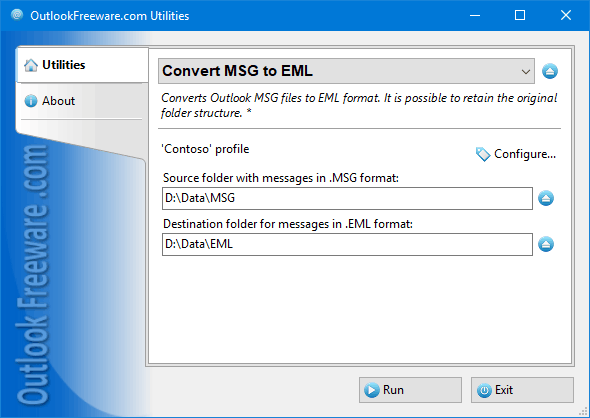
|
|
You can download a free limited version down below
|
Contents
Main features
- Сonverts Outlook MSG files to EML message files with attachments.
- Place no restrictions on the size and number of the source files.
- Allows repeating the original folder structure.
- Allows to specify file or folder names the way you want: by dates, subjects, recipient and sender addresses, and other message data.
- Performs mass MSG to EML conversion from the command line and by schedule.
System requirements:
Microsoft Office Outlook 365, Outlook 2019, Outlook 2016, Outlook 2013, Outlook 2010, or Outlook 2007.
Microsoft Windows 11, Windows 10, Windows 8/8.1, Windows 7, Windows Vista, or Windows XP SP3.
The MSG file format is used by Outlook to save messages, contacts, tasks, calendar entries, and other items into individual files on your disk. These files contain all the fields and properties of an Outlook item. For messages, these can be fields, such as subject, sender and recipient addresses, attachments, message body, categories, flags, and many others.
What programs make use of EML messages?
The EML message file format is used by many email clients, such as Mozilla Thunderbird, Windows Live Mail, Apple Mail, Outlook Express, IncrediMail, Windows Mail, MacMail, Spicebird, Mail Copa, The Bat, DreamMail and others. Some email programs work directly with EML, while others are able to import EML files into their mail database.
What is the difference between MSG and EML files?
Here are some important facts about MSG and EML file formats:
- Outlook uses the MSG format to save messages, contacts, calendars, tasks, and other items to individual files on the disk; you can just drag and drop them.
- Only email messages can be stored in EML files.
- MSG files contain all the fields and internal properties of messages and other Outlook items.
- EML files contain most of the message data, including attachments, but some Outlook internal properties and fields cannot be stored in EML format.
- MSG is the Microsoft Outlook internal format. To work with such files, you need Outlook to be installed on your computer. You can drag and drop these files directly into Outlook folders.
- Other mail clients don't understand the MSG format and don't know how to work with it, unlike the EML format.
- Most often, EML files take up more space than MSG.
Why convert files from Outlook MSG to EML?
Although MSG is a better format for storing messages than EML, it is only used in Microsoft Outlook. In order for other email programs to work with MSG file content, they need to be converted to a more universal EML format. This message storage format has been around for a long time, and almost all email software can use it one way or another.
How are EML files named when converting them from MSG?
By default, this MSG to EML converter retains the original file names, changing only extensions from .msg to .eml. By using macros, you can specify file or folder names the way you want: use dates, subjects, recipient and sender addresses, and other message data in file names. This allows you to automatically sort the resulting EML messages into a new folder structure.
Are there any limitations, and what data is saved when MSG is converted to EML?
There are no restrictions during the MSG to EML conversion process. Particularly:
- There are no limits on the number and size of the source and resulting files.
- You can convert an unlimited number of folders as many times as you like.
- During conversion, the utility saves all message data that is supported by the EML format. For example, subject, sender and recipient addresses, attachments, message text with HTML markups and pictures, Internet headers.
How to perform mass MSG to EML conversion from the command line and by schedule?
To convert MSG files to EML from a command line, use a dedicated console app that is part of the product. The ready-made utility settings for a command line can be copied from a standalone launcher app by clicking the "Show command line" button. You can use the command line app to convert MSG to EML in your scripts, batch files and other scenarios. In particular, the Windows Task Scheduler allows you to flexibly customize the schedule settings and run the program automatically, even without manual logging into the user's account.
By converting email message files from Outlook MSG to EML format, you'll be able to enable other email clients and systems to work with your mail. You don't need Outlook to open EML files. This kind of messages can be viewed on mobile devices and operating systems other than Microsoft Windows.
 | Joseph Bahringern
“Conversion complete - thanks, excellent product!” |
 | Lillian Moore
“Excellent program. Ive used it twice to convert .MSG files to .EML. Thank you.” |
 | Charlotte Maggio
“Conversion done! Very useful. Thanks!” |
 | James Lehner
“Fantastic bit of software - easy to use and did exactly what I required of it. Many thanks.” |
![OutlookFreeware.com Outlook Ribbon]()
|
|
All utilities easily integrate with Outlook (optionally)
|
* This utility is for non-commercial home use only. It will not run in domain enviroment. Some of the described features and support for domain enviroment are available in advanced version of the utility only. Free version may have additional limitations.
|
Ask any questions on our forum
We are always happy to help you with our utilities and answer any related questions.
|
|
How to Convert Outlook MSG to EML Files?
Step by step tutorial on converting files from Outlook MSG to EML format files recognizable by all major email clients.
|
|
Related blog posts:
|
|
Related utilities:
|
|
|
|
Download advanced version of "Convert MSG to EML for Outlook"
|
|
Download free limited version of "Convert MSG to EML for Outlook"
Version 5.0, released on September 16, 2024
System Requirements:
Microsoft Office Outlook 365, Outlook 2021, Outlook 2019, Outlook 2016, Outlook 2013, Outlook 2010, Outlook 2007.
Microsoft Windows 11, Windows 10, Windows 8/8.1, Windows 7, Windows Vista, Windows XP SP3.
OutlookFreeware Utility Manager is required to install and run this utility.
|
|
Mail Merge with Individual Attachments
This article shows how to quickly bulk-mail from Outlook to a list of recipients with different attachments.
Delete Duplicate Emails in Outlook
Microsoft Outlook is a popular organizer and a handy email application with many additional functions. But Outlook users are not immune to operational problems. One such problem is the repeated emails in the Outlook mailbox that occur due to errors or various failures.
Transfer Outlook Folders to a New Computer
Microsoft Outlook allows you to move information to another desktop by using PST data files, or by synchronizing the account with an email server. But what if you only need to move certain Outlook folders to a new computer?
Move Emails Between Folders in Outlook
You can create Outlook rules to automatically allocate emails to new folders. But to relocate messages and change the folder structure, Outlook does not offer automated tools. Let's see how you can move or copy emails manually and in an alternative manner.
18 Reasons Why Outlook Duplicates Emails, Contacts, Tasks, and Calendar Entries
Duplicate Outlook items can occur for a variety of reasons. Unnecessary copies of emails, appointments and meetings, contacts, tasks, notes, and journal entries can appear unexpectedly and interfere with your work. In this article, we have collected the most common causes of Outlook duplicates and suggested ways to deal with them.
More in blog...
![110 Power Add-Ins for Outlook]()
|